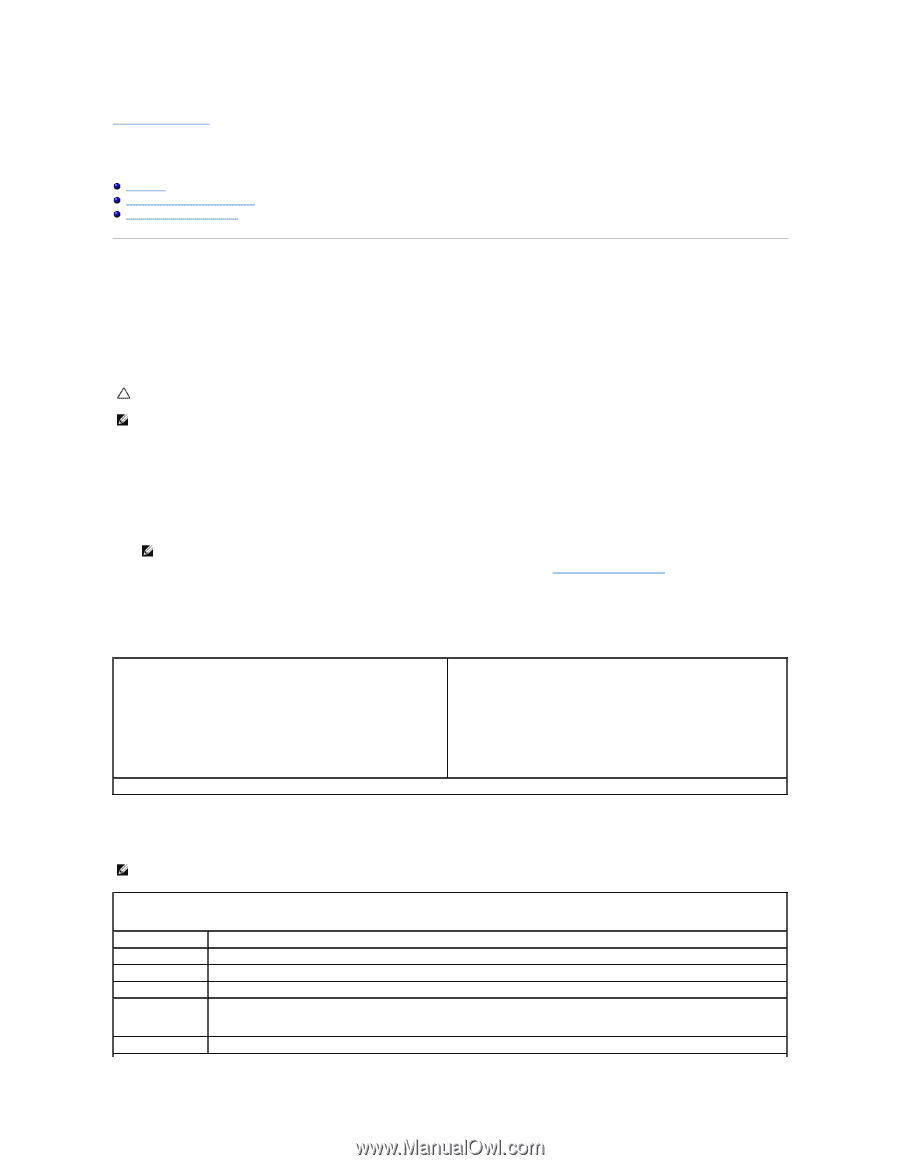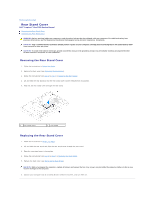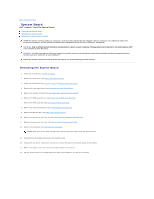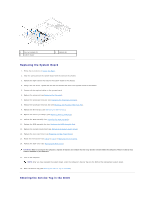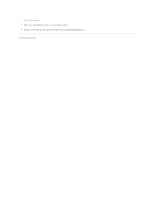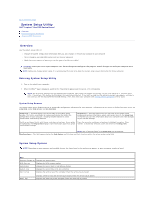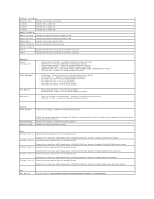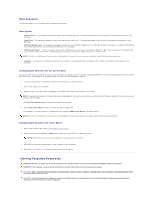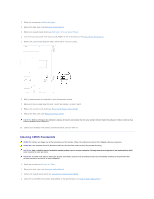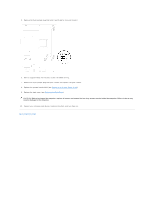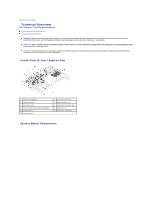Dell Inspiron One 2205 Service Manual - Page 63
System Setup Utility - user manual
 |
View all Dell Inspiron One 2205 manuals
Add to My Manuals
Save this manual to your list of manuals |
Page 63 highlights
Back to Contents Page System Setup Utility Dell™ Inspiron™ One 2205 Service Manual Overview Clearing Forgotten Passwords Clearing CMOS Passwords Overview Use the system setup utility to: l Change the system configuration information after you add, change, or remove any hardware in your computer l Set or change a user-selectable option such as the user password l Read the current amount of memory or set the type of hard drive installed CAUTION: Unless you are an expert computer user, do not change the settings for this program. Certain changes can make your computer work incorrectly. NOTE: Before you change system setup, it is recommended that you write down the system setup screen information for future reference. Entering System Setup Utility 1. Turn on (or restart) your computer. 2. When the DELL™ logo is displayed, watch for the F2 prompt to appear and then press immediately. NOTE: The F2 prompt indicates that the keyboard has initialized. This prompt can appear very quickly, so you must watch for it, and then press . If you press before the F2 prompt, this keystroke will be lost. If you wait too long and the operating system logo appears, continue to wait until you see the Microsoft® Windows® desktop. Then, shut down your computer (see Turning Off Your Computer) and try again. System Setup Screens The system setup screen displays current or changeable configuration information for your computer. Information on the screen is divided into three areas: the setup item, active help screen, and key functions. Setup Item - This field appears on the left side of the system setup window. The field is a scrollable list containing features that define the configuration of your computer, including installed hardware, power conservation, and security features. Help Screen - This field appears on the right side of the system setup window and contains information about each option listed in the Setup Item. In this field you can view information about your computer and make changes to your current settings. Scroll up and down the list with the up- and down-arrow keys. As an option is highlighted, the Help Screen displays more information about that option and available settings. Press the up-arrow and down-arrow keys to highlight an option. Press to make that selection active and return to the Setup Item. NOTE: Not all settings listed in the Setup Item are changeable. Key Functions - This field appears below the Help Screen and lists keys and their functions within the active system setup field. System Setup Options NOTE: Depending on your computer and installed devices, the items listed in this section may appear, or may not appear exactly as listed. Main System Information Displays the system name BIOS Version Displays the BIOS version number System Date Displays the current date in mm/dd/yyyy format System Time Displays the current time in hh:mm:ss format Service Tag Displays the service tag of the computer when the service tag is present Asset Tag Displays a field to input the service tag manually when the service tag is absent Displays the asset tag of the computer when the asset tag is present