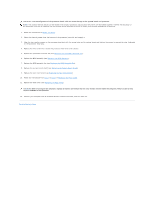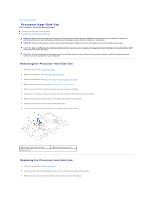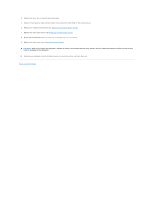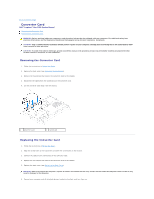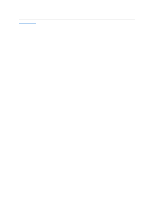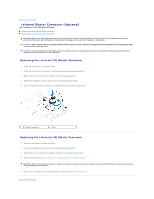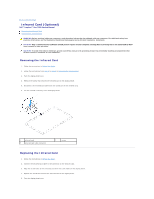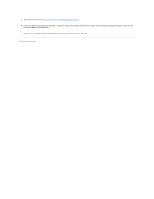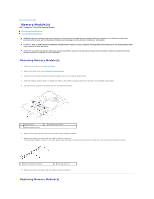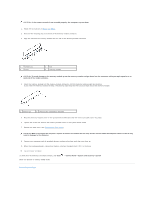Dell Inspiron One 2205 Service Manual - Page 33
Infrared Blaster Connector Optional
 |
View all Dell Inspiron One 2205 manuals
Add to My Manuals
Save this manual to your list of manuals |
Page 33 highlights
Back to Contents Page Infrared Blaster Connector (Optional) Dell™ Inspiron™ One 2205 Service Manual Removing the Infrared (IR) Blaster Connector Replacing the Infrared (IR) Blaster Connector WARNING: Before working inside your computer, read the safety information that shipped with your computer. For additional safety best practices information, see the Regulatory Compliance Homepage at www.dell.com/regulatory_compliance. CAUTION: Only a certified service technician should perform repairs on your computer. Damage due to servicing that is not authorized by Dell™ is not covered by your warranty. CAUTION: To avoid electrostatic discharge, ground yourself by using a wrist grounding strap or by periodically touching an unpainted metal surface (such as a connector on your computer). Removing the Infrared (IR) Blaster Connector 1. Follow the instructions in Before You Begin. 2. Follow the instructions from step 2 to step 9 in Removing the System-Board Shield. 3. Remove the nut that secures the IR blaster to the system-board shield. 4. Release the IR blaster connector from the slot on the system-board shield. 5. Lift the IR blaster connector along with its cable away from the system-board shield. 1 IR blaster connector 2 nut Replacing the Infrared (IR) Blaster Connector 1. Follow the instructions in Before You Begin. 2. Slide the IR blaster connector into the slot on the system-board shield. 3. Replace the nut that secures the IR blaster connector to the system-board shield. 4. Follow the instructions from step 4 to step 11 in Replacing the System-Board Shield. CAUTION: Before turning on the computer, replace all screws and ensure that no stray screws remain inside the computer. Failure to do so may result in damage to the computer. 5. Connect your computer and all attached devices to electrical outlets, and turn them on. Back to Contents Page