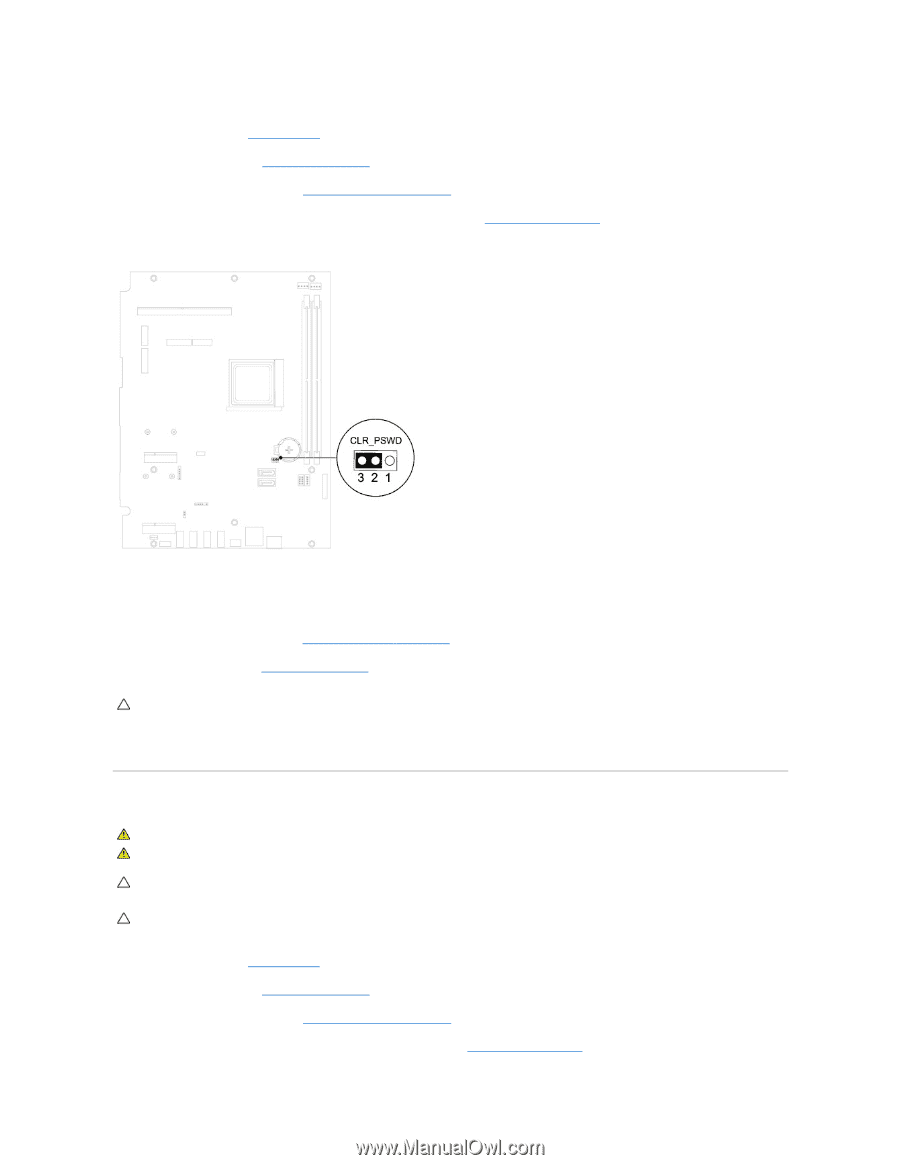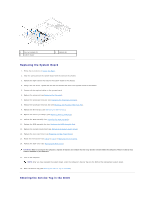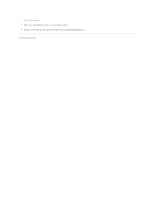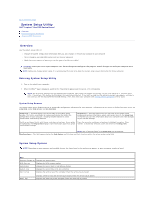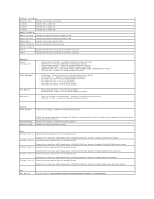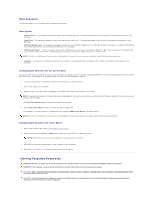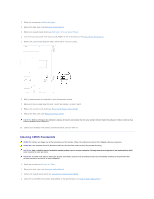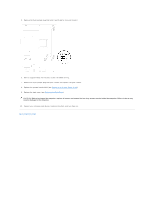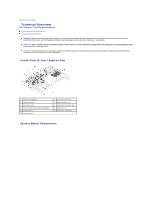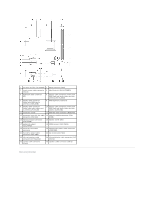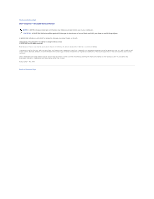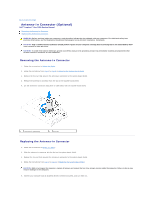Dell Inspiron One 2205 Service Manual - Page 66
Clearing CMOS Passwords
 |
View all Dell Inspiron One 2205 manuals
Add to My Manuals
Save this manual to your list of manuals |
Page 66 highlights
1. Follow the instructions in Before You Begin. 2. Remove the back cover (see Removing the Back Cover). 3. Remove the system-board shield (see Removing the System-Board Shield). 4. Locate the 3-pin password reset jumper (CLR_PSWD) on the system board. (see System Board Components). 5. Remove the 2-pin jumper plug from pins 2 and 3 and fix it on pins 1 and 2. 6. Wait for approximately five seconds to clear the password setting. 7. Remove the 2-pin jumper plug from pins 1 and 2 and replace it on pins 2 and 3. 8. Replace the system-board shield (see Replacing the System-Board Shield). 9. Replace the back cover (see Replacing the Back Cover). CAUTION: Before turning on the computer, replace all screws and ensure that no stray screws remain inside the computer. Failure to do so may result in damage to the computer. 10. Connect your computer and devices to electrical outlets, and turn them on. Clearing CMOS Passwords WARNING: Before you begin any of the procedures in this section, follow the safety instructions that shipped with your computer. WARNING: The computer must be disconnected from the electrical outlet to clear the password setting. CAUTION: Only a certified service technician should perform repairs on your computer. Damage due to servicing that is not authorized by Dell™ is not covered by your warranty. CAUTION: To avoid electrostatic discharge, ground yourself by using a wrist grounding strap or by periodically touching an unpainted metal surface (such as a connector on your computer). 1. Follow the instructions in Before You Begin. 2. Remove the back cover (see Removing the Back Cover). 3. Remove the system-board shield (see Removing the System-Board Shield). 4. Locate the 3-pin CMOS reset jumper (CLR_CMOS) on the system board. (see System Board Components).