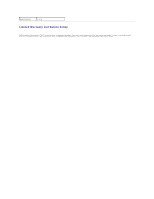Dell Latitude X300 User Guide - Page 21
Using a Battery - wireless card
 |
View all Dell Latitude X300 manuals
Add to My Manuals
Save this manual to your list of manuals |
Page 21 highlights
Using a Battery Battery Performance Checking the Battery Charge Charging the Battery Removing a Battery Installing a Battery Storing a Battery Battery Performance NOTE: Batteries for portable computers are covered only during the initial one-year period of the limited warranty for your computer. For more information about the Dell warranty for your computer, see the System Information Guide. For optimal computer performance and to help preserve BIOS settings, operate your Dell™ portable computer with the main battery installed at all times. Use a battery to run the computer when it is not connected to an electrical outlet. One battery is supplied as standard equipment in the battery bay. Battery operating time varies depending on operating conditions. You can either use an optional 65 WHr extended battery and an optional second 28 WHr battery in the media base to significantly increase operating time. For more information about the second battery, see the documentation that came with your media base. Operating time is significantly reduced when you perform operations including, but not limited to, the following: l Using optical drives, especially DVD and CD-RW drives l Using wireless communications devices, PC Cards, or USB devices l Using high-brightness display settings, 3D screen savers, or other power-intensive programs such as 3D games l Running the computer in maximum performance mode NOTE: It is recommended that you connect your computer to an electrical outlet when writing to a CD. You can check the battery charge before you insert the battery into the computer. You can also set power management options to alert you when the battery charge is low. CAUTION: Using an incompatible battery may increase the risk of fire or explosion. Replace the battery only with a compatible battery purchased from Dell. The lithium-ion battery is designed to work with your Dell computer. Do not use a battery from other computers with your computer. CAUTION: Do not dispose of batteries with household waste. When your battery no longer holds a charge, call your local waste disposal or environmental agency for advice on disposing of a lithium-ion battery. See the battery disposal instructions in your System Information Guide." CAUTION: Misuse of the battery may increase the risk of fire or chemical burn. Do not puncture, incinerate, disassemble, or expose the battery to temperatures above 65°C (149°F). Keep the battery away from children. Handle damaged or leaking batteries with extreme care. Damaged batteries may leak and cause personal injury or equipment damage. Checking the Battery Charge The Dell QuickSet Battery Meter, the Microsoft® Windows® Power Meter window and battery warning provide information on the battery charge. Dell QuickSet Battery Meter icon, the battery charge gauge and health gauge, and the low- If Dell QuickSet is installed, press to display the QuickSet Battery Meter. The Battery Meter window displays status, charge level, and charge completion time for the battery in your computer.