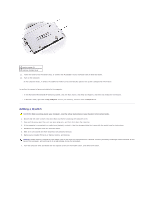Dell Latitude X300 User Guide - Page 94
Dell™ QuickSet Features
 |
View all Dell Latitude X300 manuals
Add to My Manuals
Save this manual to your list of manuals |
Page 94 highlights
Dell™ QuickSet Features Clicking the QuickSet Icon Double-Clicking the QuickSet Icon Right-Clicking the QuickSet Icon Dell™ QuickSet runs from the icon located in the taskbar and functions differently when you click, double-click, or right-click the icon. Clicking the QuickSet Icon Click the icon to perform the following tasks: l Adjust power management settings using the Power Management Wizard. l Adjust the size of icons and toolbars. l Select a power scheme that you set in the Power Management Wizard. l Turn presentation mode on or off. Double-Clicking the QuickSet Icon Double-click the icon to adjust power management settings using the Power Management Wizard. Right-Clicking the QuickSet Icon Right-click the icon to perform the following tasks: l Enable or disable the Brightness Meter on the screen. l Enable or disable the Volume Meter on the screen. l Turn wireless activity on or off. l View Dell QuickSet Help. l View the version and copyright date of the QuickSet program installed on your computer. For more information about QuickSet, right-click the icon in the taskbar and click Help.