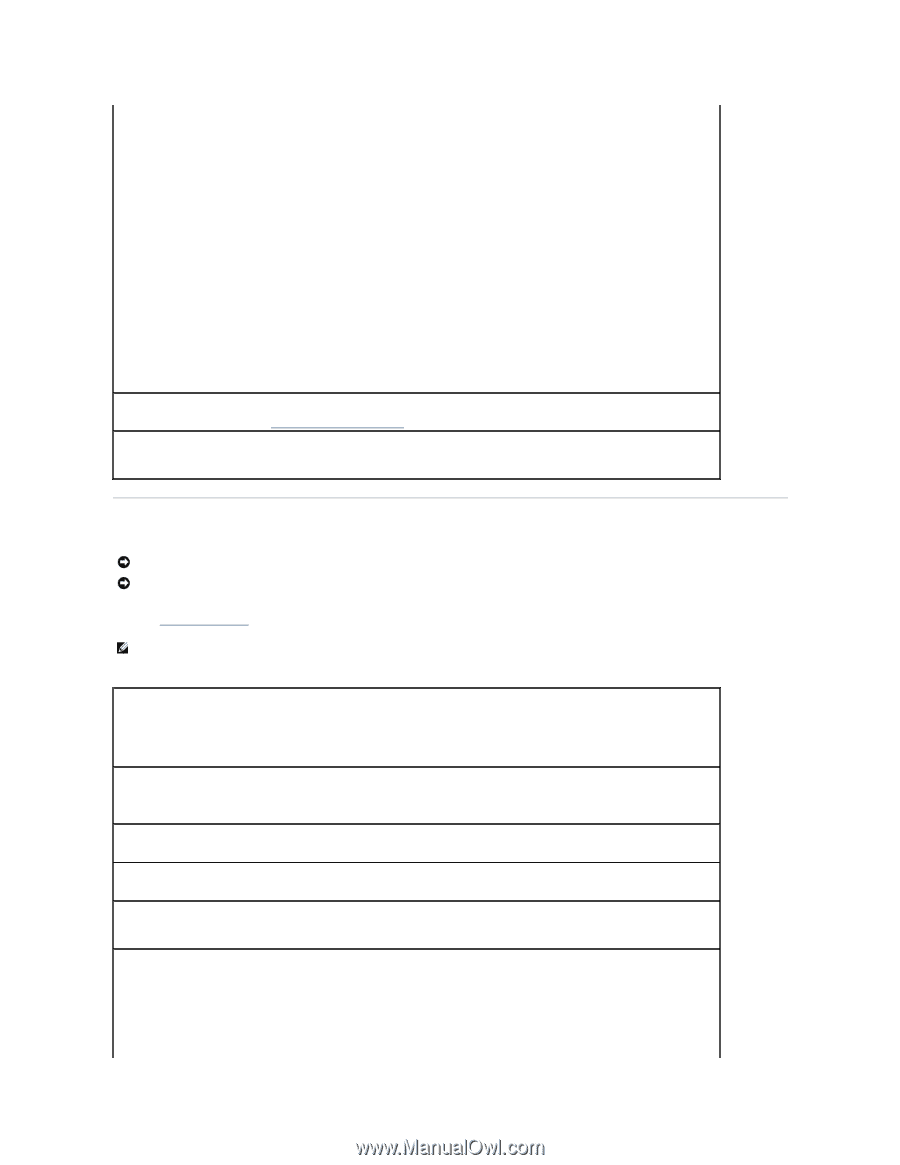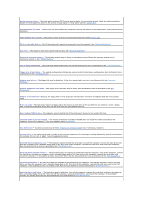Dell Latitude X300 User Guide - Page 81
Modem and Internet Connection Problems - network driver
 |
View all Dell Latitude X300 manuals
Add to My Manuals
Save this manual to your list of manuals |
Page 81 highlights
Verify that Windows® recognizes the printer Windows XP 1. Click the Start button. 2. Click Control Panel. 3. Click Printers and Other Hardware. 4. Click View installed printers or fax printers. If the printer model is listed, right-click the printer icon. 5. Click Properties, and then click the Ports tab. Ensure that the Print to the following port(s): setting is LPT1 (Printer Port). Windows 2000 1. Click the Start button, point to Settings, and then click Printers. If the printer model is listed, right-click the printer icon. 2. Click Properties, and then click the Ports tab. 3. Ensure that the Print to the following port: option is set for your printer type: l For a parallel printer: LPT1 (Printer Port) l For a USB printer: USB Reinstall the printer driver - See "Reinstalling Drivers and Utilities." Check the printer - Run the printer self-test. If the test does not complete successfully, the printer is probably defective. Contact the printer manufacturer. Modem and Internet Connection Problems NOTICE: Connect the modem to an analog telephone wall jack only. Connecting the modem to a digital telephone network damages the modem. NOTICE: Modem and network connectors look similar. Do not plug a telephone line into the network connector. Fill out the Diagnostics Checklist as you complete these checks. NOTE: If you can connect to your Internet service provider (ISP), your modem is functioning properly. If you are sure that your modem is working properly and you still experience problems, contact your ISP. Check the telephone wall jack - Disconnect the telephone line from the modem and connect it to a telephone. Listen for a dial tone. Ensure that you have touchtone telephone service. Try connecting the modem to a different telephone wall jack. Slow connection speeds can be caused by telephone noise as well as by telephone line or network conditions. Contact your telephone company or network administrator for more information. Connect the modem directly to the telephone wall jack - If you have other telephone devices sharing the line, such as an answering machine, fax machine, surge protector, or line splitter, then bypass them and use the telephone line to connect the modem directly to the telephone wall jack. Check the connection - Verify that the telephone line is connected to the modem. Check the telephone line - Try using a different telephone line. If you are using a line that is 3 m (10 ft) or more in length, try a shorter one. Irregular dial tone - If you have voice mail service, you might hear an irregular dial tone when you have messages. Contact your telephone company for instructions on restoring a dial tone. Turn off call waiting (catch-phone) - See your telephone directory for instructions on deactivating this feature. Then adjust the dial-up networking connection properties. Windows® XP 1. Click the Start button and click Control Panel. 2. Click Printers and Other Hardware, click Phone and Modem Options, click the Dialing Rules tab, and then click Edit.... 3. In the Edit Location window, ensure that To disable call waiting, dial: is checked, and then select the proper code as listed in your