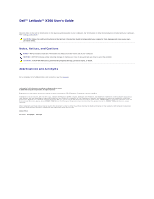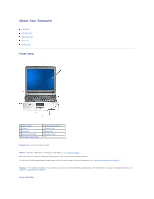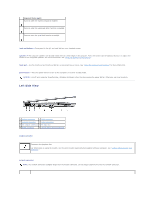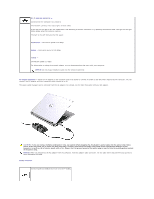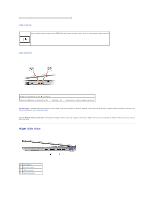Dell Latitude X300 User Guide - Page 4
Left Side View - power supply
 |
View all Dell Latitude X300 manuals
Add to My Manuals
Save this manual to your list of manuals |
Page 4 highlights
Keyboard Status Lights Turns on when the numeric keypad is enabled. Turns on when the uppercase letter function is enabled. Turns on when the scroll lock function is enabled. touch pad buttons - Correspond to the left and right buttons on a standard mouse. speakers - The computer speakers are located inside the front center edge of the computer. Press the volume control keyboard shortcuts to adjust the volume of the integrated speakers. For more information, see "Using the Keyboard and Touchpad." touch pad - Use the touch pad and touch pad buttons as you would use a mouse. See "Using the Keyboard and Touchpad" for more information. power button - Press the power button to turn on the computer or to enter standby mode. NOTICE: Turn off your computer by performing a Windows shutdown rather than by pressing the power button. Otherwise, you may lose data. Left Side View 1 modem connector 5 1394 connector 2 network connector 6 audio connectors 3 AC adapter connector 7 PC Card slot 4 D/Bay connector 8 Secure Digital memory card slot modem connector Connects the telephone line. For information on using the modem, see the online modem documentation supplied with your computer. See "Finding Information for Your Computer." network connector NOTE: The network connector is slightly larger than the modem connector. Do not plug a telephone line into the network connector.