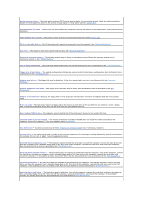Dell Latitude X300 User Guide - Page 71
Viewing Existing Asset and Service Tags, Deleting an Asset Tag, Assigning an Owner Tag, Deleting an - drivers windows 7
 |
View all Dell Latitude X300 manuals
Add to My Manuals
Save this manual to your list of manuals |
Page 71 highlights
You can also use the Asset Tag utility to enter an owner tag that appears in the system log-on screen and with the primary password prompt. Use your Drivers and Utilities CD to create a bootable floppy disk, and then use the bootable floppy disk to assign an asset tag: 1. Save and close any open files and exit any open programs. Connect the Dell™ D/Bay with a floppy drive to the powered USB connector on the left side of the computer, or connect a USB floppy drive to the USB connector on the right side of the computer. 2. Insert the Drivers and Utilities CD. 3. When the Welcome Dell System Owner window appears, click Next. 4. Select MS-DOS from the Operating System drop-down menu. 5. Click Dell Portables Asset Tag, click Extract, and then click Setup. 6. Insert a blank floppy disk and press . Follow the instructions on the screen to create a bootable floppy disk. 7. Boot the computer using the bootable floppy disk: a. Restart the computer. b. Press immediately after the DELL™ logo appears. If the operating system logo appears, wait until you see the Microsoft® Windows® desktop, and then shut down the computer and try again. c. Press the arrow keys to select Diskette Drive and press . 8. Type asset and a space followed by the new asset tag, and press . For example, type the following command line and press . asset 1234$ABCD& NOTE: An asset tag can have up to 10 characters; any combination of characters excluding spaces is valid. 9. When the computer prompts you to verify the asset tag, type y. The computer displays the new or modified asset tag and the Service Tag. 10. Restart your computer to exit the Asset Tag utility. Viewing Existing Asset and Service Tags 1. Boot the computer using the bootable floppy disk you created in "Assigning an Asset Tag." 2. Type asset and press . Deleting an Asset Tag 1. Boot the computer using the bootable floppy disk you created in "Assigning an Asset Tag." 2. Type asset /d and press. 3. When the computer prompts you to delete the asset tag, type y. Assigning an Owner Tag An owner tag can have up to 48 characters; any combination of letters, numbers, and spaces is valid. 1. Boot the computer using the bootable floppy disk you created in "Assigning an Asset Tag." 2. Type asset /o and a space followed by the new owner tag, and press . For example, type the following command line and press : asset /o ABC Company 3. When the computer prompts you to verify the owner tag, type y. The computer displays the new owner tag. Deleting an Owner Tag NOTE: For security, you cannot set, change, or delete the owner tag if the primary or administrator passwords are set.