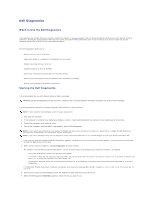Dell Latitude X300 User Guide - Page 27
Using the CD or DVD Tray - drivers
 |
View all Dell Latitude X300 manuals
Add to My Manuals
Save this manual to your list of manuals |
Page 27 highlights
5. Insert the new device into the bay, push the device until you feel a click, and push the device latch release in so that it is flush with the computer. 6. When the operating system recognizes the new device, click Close. Using the CD or DVD Tray NOTICE: Do not press down on the drive tray when opening or closing it. Keep the tray closed when you are not using the drive. NOTICE: Do not move the computer while playing CDs or DVDs. 1. Press the eject button on the front of the drive. 2. Pull the tray out. 3. Place the disc, label side up, in the center of the tray. 4. Snap the disc onto the spindle. 1 eject button 5. Push the tray back into the drive. NOTE: If you use a module bay that shipped with another Latitude D-Family computer, you need to install the drivers and software necessary to play DVDs or write data. For more information, see the Drivers and Utilities CD. You can play a DVD on your computer if the computer shipped with a DVD drive or a CD-RW/DVD combo drive. You can write data to a blank CD on your computer if the computer shipped with a CD-RW or CD-RW/DVD combo drive. For more information about playing CDs or watching movies, click Help on the CD player or DVD player (if available). Adjusting the Volume NOTE: If the speaker is muted, you do not hear the CD or DVD playing. 1. Click the Start button, point to All Programs® Accessories® Entertainment (or Multimedia), and then click Volume Control. 2. In the Volume Control window, click and drag the bar in the Volume Control column and slide the bar up or down to increase or decrease the volume.