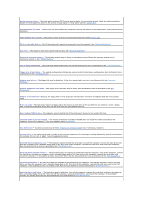Dell Latitude X300 User Guide - Page 76
contact Dell, Contact Dell, Network Problems, Adding Memory, Dell Diagnostics, Network, Problems, - replace hard drive
 |
View all Dell Latitude X300 manuals
Add to My Manuals
Save this manual to your list of manuals |
Page 76 highlights
Auxiliary device failure - The touch pad or external PS/2 mouse may be faulty. For an external mouse, check the cable connection. Enable the Pointing Device option in the system setup program. If the problem persists, contact Dell. Bad command or file name - Ensure that you have spelled the command correctly, put spaces in the proper place, and used the correct pathname. Cache disabled due to failure - The primary cache internal to the microprocessor has failed. Contact Dell. CD drive controller failure - The CD drive does not respond to commands from the computer. See "Network Problems." Data error - The floppy or hard drive cannot read the data. See "Network Problems." Decreasing available memory - The memory module may be faulty or improperly seated. Reseat the memory module and, if necessary, replace it. See "Adding Memory." Disk C: failed initialization - The hard drive failed initialization. Run the Hard-Disk Drive tests as described in the "Dell Diagnostics." Floppy drive 0 seek failure - The system configuration information may not match the hardware configuration. Run the Diskette tests as described in the "Dell Diagnostics." Diskette read failure - The floppy disk may be defective. If the drive access light turns on, try a different disk. See "Network Problems." Diskette subsystem reset failed - The floppy drive controller may be faulty. Run the Diskette tests as described in the "Dell Diagnostics." Diskette write-protected - Because the floppy disk is write-protected, the operation cannot be completed. Slide the write-protect notch. Drive not ready - The operation requires a floppy disk in the drive or a hard drive in the bay before it can continue. Insert a floppy disk, or push the floppy disk all the way into the drive until the eject button pops out. Error reading PCMCIA card - The computer cannot identify the PC Card. Reinsert the card or try another PC Card. Extended memory size has changed - The amount of memory recorded in NVRAM does not match the memory installed in the computer. Restart the computer. If the error appears again, contact Dell. Gate A20 failure - A memory module may be loose. Reinstall the memory module and, if necessary, replace it. General failure - The operating system is unable to carry out the command. This message is usually followed by specific information- for example, Printer out of paper. Take the appropriate action. Hard-disk drive configuration error - The computer cannot identify the drive type. Turn off the computer, remove the hard drive, and boot the computer from a bootable floppy disk or CD. Then turn off the computer, reinstall the hard drive, and restart the computer. Run the Hard-Disk Drive tests as described in the "Dell Diagnostics." Hard-disk drive controller failure 0 - The hard drive does not respond to commands from the computer. Turn off the computer, remove the hard drive, and boot the computer from a bootable floppy disk or CD. Then turn off the computer, reinstall the hard drive, and restart the computer. If the problem persists, try another drive. Run the Hard-Disk Drive tests as described in the "Dell Diagnostics." Hard-disk drive failure - The hard drive does not respond to commands from the computer. Turn off the computer, remove the hard drive, and boot the computer from a bootable floppy disk or CD. Then turn off the computer, reinstall the hard drive, and restart the computer. If the problem persists, try another drive. Run the Hard-Disk Drive tests as described in "Dell Diagnostics." Hard-disk drive read failure - The hard drive may be defective. Turn off the computer, remove the hard drive, and boot the computer from a bootable floppy disk or CD. Then turn off the computer, reinstall the hard drive, and restart the computer. If the problem persists, try another drive. Run the Hard-Disk Drive tests as described in "Dell Diagnostics."