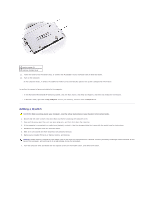Dell Latitude X300 User Guide - Page 92
Power Schemes Tab, Alarms Tab, Power Meter Tab, Advanced Tab, Hibernate Tab, Intel SpeedStep, - laptop
 |
View all Dell Latitude X300 manuals
Add to My Manuals
Save this manual to your list of manuals |
Page 92 highlights
Power Schemes Tab The Power schemes drop-down menu displays the selected preset power scheme. Keep the default Portable/Laptop power scheme to maximize battery power. Windows XP controls the performance level of the processor depending on the power scheme you select. You do not need to make any further adjustments to set the performance level. For information on setting processor performance for other operating systems, see "Intel SpeedStep® Technology Tab." Each preset power scheme has different time-out settings for entering standby mode, turning off the display, and turning off the hard drive. For more information on power management options, see the Help and Support Center (Windows Help in Windows 2000). Alarms Tab NOTE: To enable audible alarms, click each Alarm Action button and select Sound alarm. The Low battery alarm and Critical battery alarm settings alert you with a message when the battery charge falls below a certain percentage. When you receive your computer, the Low battery alarm and Critical battery alarm check boxes are selected. It is recommended that you continue to use these settings. See "Using a Battery" for more information on low-battery warnings. Power Meter Tab The Power Meter tab displays the current power source and amount of battery charge remaining. Advanced Tab The Advanced tab allows you to: l Set power icon and standby mode password options. l Program the following functions (depending on your operating system): ¡ Prompt a user for an action (Ask me what to do). ¡ Enter standby mode. ¡ Enter hibernate mode. ¡ Shut down Windows and turn off the computer. ¡ Choose no action (None or Do nothing). To program these functions, click an option from the corresponding drop-down menu and then click OK. Hibernate Tab The Hibernate tab lets you enable hibernate mode by clicking the Enable hibernate support check box. Intel SpeedStep® Technology Tab NOTE: Windows XP controls the performance level of the processor depending on the power scheme that you select. See "Power Schemes Tab." NOTE: To use Intel SpeedStep technology, a Windows operating system must be running. Depending on your operating system and microprocessor, the Power Options Properties window includes the Intel SpeedStep® technology tab. The Intel SpeedStep technology allows you to set the performance level of the processor according to whether the computer is running on battery or AC power. Depending on your operating system, typical options are: l Automatic - The processor runs at its highest possible speed (Maximum Performance mode) when the computer is running on AC power. When the computer is running on battery power, the processor runs in Battery Optimized mode. l Maximum Performance - The processor runs at its highest possible speed even if the computer is running on battery power. l Battery Optimized Performance - Processor speed is optimized for battery power even if the computer is connected to an electrical outlet.