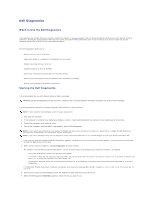Dell Latitude X300 User Guide - Page 26
Windows 2000
 |
View all Dell Latitude X300 manuals
Add to My Manuals
Save this manual to your list of manuals |
Page 26 highlights
NOTICE: To prevent damage to devices, place them in a safe, dry place when they are not installed in the computer. Avoid pressing down on them or placing heavy objects on top of them. 3. Press the device latch release so that the latch release pops out. 4. Pull the device by the latch release to remove the device from the D/Bay. 5. Insert the new device into the bay, push the device until you feel a click, and push the device latch release in so that it is flush with the bay. Windows XP automatically recognizes the new device. 6. If necessary, enter your password to unlock your drive. Windows 2000 1. Click the Unplug or Eject Hardware icon on the taskbar. 2. Click the device you want to eject and click Stop. 3. Press the device latch release so that the latch release pops out. 4. Pull the device by the latch release to remove the device from the D/Bay.