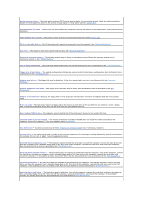Dell Latitude X300 User Guide - Page 75
Solving Problems - fan
 |
View all Dell Latitude X300 manuals
Add to My Manuals
Save this manual to your list of manuals |
Page 75 highlights
Solving Problems Power Problems Error Messages Video and Display Problems Sound and Speaker Problems Printer Problems Modem and Internet Connection Problems Touch Pad or Mouse Problems External Keyboard Problems Power Problems Unexpected Characters Drive Problems PC Card Problems Network Problems General Program Problems If Your Computer Gets Wet If You Drop or Damage Your Computer Resolving Other Technical Problems Fill out the Diagnostics Checklist as you complete these checks. Check the power light - When the power light is lit or blinking, the computer has power. If the light is off, press the power button to turn on the computer. Charge the battery - The battery charge may be depleted. 1. Reinstall the battery. 2. Use the AC adapter to connect the computer to an electrical outlet. 3. Turn on the computer. Check the battery status light - If the battery status light flashes orange or is a steady orange the battery charge is low or depleted. Connect the computer to an electrical outlet. If the battery status light rapidly flashes orange, the battery may be defective. Contact Dell. Test the electrical outlet - Ensure that the electrical outlet is working by testing it with another device, such as a lamp. Check the AC adapter - Check the AC adapter cable connections. If the AC adapter has a light, ensure that the light is on. Connect the computer directly to an electrical outlet - Bypass power protection devices, power strips, and the extension cable to verify that the computer turns on. Eliminate possible interference - Turn off nearby fans, fluorescent lights, halogen lamps, or other appliances. Adjust the Power Properties - See "Power Options Properties." Reseat the memory module - If the computer power light turns on but the display remains blank, reseat the memory module. Error Messages If the message is not listed, see the documentation for the operating system or the program that was running at the time the message appeared.