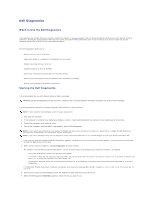Dell Latitude X300 User Guide - Page 25
Using the Dell™ D/Bay
 |
View all Dell Latitude X300 manuals
Add to My Manuals
Save this manual to your list of manuals |
Page 25 highlights
Using the Dell™ D/Bay About the Dell D/Bay Removing and Installing Devices When the Computer is Turned Off Removing and Installing Devices While the Computer Is Running Using the CD or DVD Tray About the Dell D/Bay You can install Dell Latitude™ D-Family devices such as a floppy drive or an optical drive. Removing and Installing Devices When the Computer is Turned Off CAUTION: Before performing any of the procedures listed below, read and follow the safety instructions. NOTICE: To prevent damage to devices, place them in a safe, dry place when they are not installed in the computer. Avoid pressing down on them or placing heavy objects on top of them. 1. Press the device latch release so that the latch release pops out. 2. Pull the device by the latch release to remove the device from the D/Bay. 3. Insert the new device into the bay, push the device until you feel a click, and push the device latch release in so that it is flush with the bay. 4. Connect the D/Bay cable to the Dell D/Bay connector on the computer. Removing and Installing Devices While the Computer Is Running Microsoft® Windows® XP 1. Double-click the Safely Remove Hardware icon on the taskbar. 2. Click the device you want to eject.