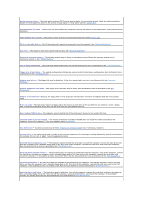Dell Latitude X300 User Guide - Page 78
Video and Display Problems
 |
View all Dell Latitude X300 manuals
Add to My Manuals
Save this manual to your list of manuals |
Page 78 highlights
1. Click the Start button, point to Settings, and then click Control Panel. 2. Double-click the Add/Remove Programs icon. 3. Select the program that you want to remove. 4. Click Change or Remove Programs. 5. See the program documentation for installation instructions. Sector not found - The operating system cannot locate a sector on the floppy or hard drive. You may have a defective sector or corrupted FAT on the floppy disk or hard drive. Run the Windows error-checking utility to check the file structure on the floppy disk or hard drive. See Windows® Help for instructions. If a large number of sectors are defective, back up the data (if possible), and then reformat the floppy disk or hard drive. Seek error - The operating system cannot find a specific track on the floppy disk or hard drive. If the error is on the floppy disk, try another floppy disk. Shutdown failure - A chip on the system board may be malfunctioning. Run the System Set tests as described in the "Dell Diagnostics." Time-of-day clock lost power - System configuration settings are corrupted. Connect your computer to an electrical outlet to charge the battery. If the problem persists, try to restore the data by entering the system setup program. Then immediately exit the program. See "Using the System Setup Program." If the message reappears, contact Dell. Time-of-day clock stopped - The reserve battery that supports the system configuration settings may be dead. Connect your computer to an electrical outlet to charge the battery. If the problem persists, contact Dell. Time-of-day not set-please run the System Setup program - The time or date stored in the system setup program does not match the system clock. Correct the settings for the Date and Time options. See "Using the System Setup Program." Timer chip counter 2 failed - A chip on the system board may be malfunctioning. Run the System Set tests as described in the the "Dell Diagnostics." Unexpected interrupt in protected mode - The keyboard controller may be malfunctioning, or a memory module may be loose. Run the System Memory tests and the Keyboard Controller test as described in the "Dell Diagnostics." x:\ is not accessible. The device is not ready - Insert a disk into the drive and try again. Warning: Battery is critically low - The battery is running out of charge. Replace the battery, or connect the computer to an electrical outlet. Otherwise, activate hibernate mode or turn off the computer. Video and Display Problems Fill out the Diagnostics Checklist as you complete these checks. If the display is blank NOTE: If you are using a program that requires a higher resolution than your computer supports, Dell recommends that you attach an external monitor to your computer. Check the light - When the light is on, the computer is turned on. l If the light is off, press the power button. l If the light is blinking, your power management settings may have caused the display to turn off. Press the power button to exit standby mode. Check the battery - If you are using a battery to power your computer, the battery charge may be depleted. Connect the computer to an electrical outlet using the AC adapter, and turn on the computer. Test the electrical outlet - Ensure that the electrical outlet is working by testing it with another device, such as a lamp.