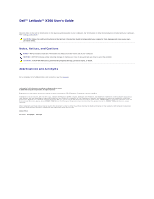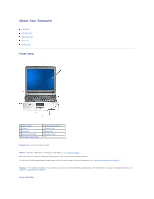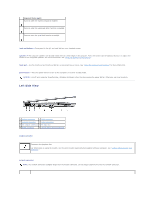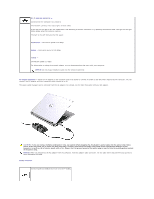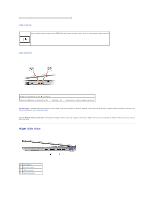Dell Latitude X300 User Guide - Page 5
AC adapter connector, D/Bay connector, RJ-45 network connector, Solid Green, Amber, Yellow, NOTICE,
 |
View all Dell Latitude X300 manuals
Add to My Manuals
Save this manual to your list of manuals |
Page 5 highlights
RJ-45 network connector - Connects the the computer to a network. The network connector has status lights on both sides. If the light on the right is off, the media base is not detecting a network connection. Try replacing the network cable. The light on the right blinks yellow when the network is active. The light on the left indicates the link speed: Solid Green - Connection speed is 10 Mbps. Amber - Connection speed is 100 Mbps. Yellow - Connection speed is 1 Gbps. For information on using the network adapter, see the documentation that came with your computer. NOTICE: Do not plug a telephone cable into the network connector. AC adapter connector - Attach an AC adapter to the computer and to AC power to convert AC power to the DC power required by the computer. You can connect the AC adapter with your computer either turned on or off. The power cable manager can be removed from the AC adapter. For details, see the label that came with your AC adapter. CAUTION: If you are using a multiple-outlet power strip, use caution when plugging the AC adapter's power cable into the power strip. Some power strips may allow you to insert the plug incorrectly. Incorrect insertion of the power plug could result in permanent damage to your computer, as well as risk of electric shock and/or fire. Ensure that the ground prong of the power plug is inserted into the mating ground contact of the power strip. NOTICE: When you disconnect the AC adapter from the computer, hold the adapter cable connector, not the cable itself, and pull firmly but gently to avoid damaging the cable. D/Bay connector Connects powered USB devices such as a Dell™ D/Bay.