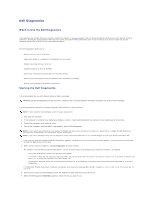Dell Latitude X300 User Guide - Page 34
Reinstalling Software - drivers xp
 |
View all Dell Latitude X300 manuals
Add to My Manuals
Save this manual to your list of manuals |
Page 34 highlights
Reinstalling Software Reinstalling Drivers and Utilities Resolving Software and Hardware Incompatibilities Using Microsoft® Windows® XP System Restore Reinstalling Microsoft® Windows® XP Reinstalling Microsoft Windows 2000 Reinstalling Drivers and Utilities What Is a Driver? A driver is a program that controls a device such as a printer, mouse, or keyboard. All devices require a driver program. A driver acts like a translator between the device and any other programs that use the device. Each device has its own set of specialized commands that only its driver recognizes. Dell ships your computer to you with required drivers already installed-no further installation or configuration is needed. NOTICE: The Drivers and Utilities CD may contain drivers for operating systems that are not on your computer. Ensure that you are installing software appropriate for your operating system. Many drivers, such as the keyboard driver, come with your Microsoft® Windows® operating system. You may need to install drivers if you: l Upgrade your operating system. l Reinstall your operating system. l Connect or install a new device. Identifying Drivers If you experience a problem with any device, identify whether the driver is the source of your problem and, if necessary, update the driver. Windows XP 1. Click the Start button and click Control Panel. 2. Under Pick a Category, click Performance and Maintenance. 3. Click System. 4. In the System Properties window, click the Hardware tab. 5. Click Device Manager. 6. Scroll down the list to see if any device has an exclamation point (a yellow circle with a [!]) on the device icon. If an exclamation point is next to the device name, you may need to reinstall the driver or install a new driver. Windows 2000 1. Click the Start button, point to Settings, and then click Control Panel. 2. Double-click System. 3. In the System Properties window, click the Hardware tab. 4. Click Device Manager. 5. Scroll down the list to see if any device has an exclamation point (a yellow circle with a [!]) on the device icon. If an exclamation point is next to the device name, you may need to reinstall the driver or install a new driver.