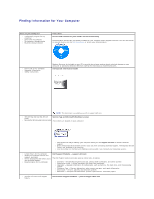Dell Latitude X300 User Guide - Page 40
Completing the Windows 2000 Setup Wizard - windows 7 drivers
 |
View all Dell Latitude X300 manuals
Add to My Manuals
Save this manual to your list of manuals |
Page 40 highlights
3. Shut down the computer through the Start menu and restart the computer. 4. Press immediately after the DELL™ logo appears. 5. If the operating system logo appears, wait until you see the Windows desktop, and then shut down the computer and try again. 6. Press the arrow keys to select CD-ROM, and press . 7. When the Press any key to boot from CD message appears, press any key. 8. When the Windows 2000 Setup window appears, ensure that To setup Win2000 now, press ENTER is highlighted. Then press . 9. When the Windows 2000 Professional Setup window appears, press the arrow keys to select the Windows 2000 partition option that you want. Then press the key for the partition option you chose. 10. When the Windows 2000 Professional Setup window reappears, press the arrow keys to select the type of file system that you want Windows 2000 to use, and press . 11. Press again to restart your computer. 12. Click Next when the Welcome to the Windows 2000 Setup Wizard window appears. 13. When the Regional Settings window appears, select your region and click Next. 14. Enter your name and organization in the Personalize Your Software window, and click Next. 15. Enter the Windows product key, which is printed on the Microsoft label on your computer, and click Next. 16. When the Computer Name and Administrator Password window appears, enter a name for your computer and a password, if desired. Then click Next. 17. Enter the date and time in the Date and Time Settings window, and click Next. Windows 2000 installs components and configures the computer. 18. When the Completing the Windows 2000 Setup Wizard window appears, remove the CD from the drive and click Finish. The computer automatically restarts. 19. Reinstall the appropriate drivers using the Drivers and Utilities CD. 20. Reinstall your virus protection software.