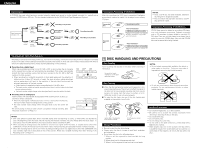Denon CDR-1000 Owners Manual - Page 11
ENGLISH, Setting of the Recording Level, Autostart Recording - cd
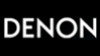 |
View all Denon CDR-1000 manuals
Add to My Manuals
Save this manual to your list of manuals |
Page 11 highlights
ENGLISH Setting of the Recording Level 5 Set the recording level as described below before recording. 5 The recording level can be set separately for digital input and analog input. 5 The recording level is stored once it is set. 5 The recording level can be adjusted during recording. 2 B PCM AUDIO TECHNOLOGY/ CD RECORDER CDR-1000 ¢ ON / STANDBY £ OFF PHONES PHONES LEVEL MIN MAX STANDBY REMOTE SENSOR REM REC TIME 1 2 3 4 5 6 7 8 9 10 11 OPTICAL I L CD RW R TRACK TIME MANUAL SYNC 3 74 OPEN /CLOSE DISPLAY SCROLL PLAY /PAUSE / STOP REC MODE REC REPEAT PROGRAM INPUT ERASE SHUFFLE STORE / MENU MULTI JOG - + CANCEL / DELETE FINALIZE ENTER 6 Turn the MULTI JOG dial and adjust to a suitable recording level. • The level value will be displayed as "_ _ DB". Digital input: Adjustments can be made from -63 dB to 6 dB in 1 dB increments. Analog input: Adjustments can be made from -12 dB to 9 dB in 3 dB increments. • Set so that the red portion of the level meter lights only when the largest signal is input. ✽ A distorted sound will be recorded when the setting results in the red portion being lit all the time. 7 Press the STOP button (2) to exit the setting. 1 SCAN ON /STANDBY REPEAT PROGRAM SHUFFLE ABC 1 JKL 4 RST 7 TRACK MARK DEF 2 GHI 3 MN 5 OPQ 6 UVW 8 XYZ 9 SPACE SCROLL 0 PLAY STOP PAUSE STORE / MENU ENTER CANCEL/ DELETE REMOTE CONTROL UNIT RC-276 1 7 1 Switch on the power. 6 8 Stop the playback source. NOTES: • Be sure to perform the setting of the recording level in the Rec Manual mode. When the setting is made in a Synchro-recording mode, this unit will automatically start recording when playback of the source is started. • Set the recording level to 0 dB to perform digital recording with the same level as the source (CD, MD, etc.). • When the recording level is set too low while recording an analog source or a digital source other than CD/MD, the track numbers might not be associated at the correct position. Please set a suitable recording level. • When recording on HDCD discs, set the digital recording level to 0 dB. Normal recording on HDCD discs is not possible if the level is set to anything other than 0 dB. 2 Load the CD-R/RW disc to be recorded. 3 Press the INPUT button and select the source to be recorded. (See "PART NAMES AND FUNCTIONS" on Page 8.) 4 Press the REC MODE button to display "REC MANUAL". 5 Start playing the source to be recorded. • The recording level is displayed on the level meter display. Autostart Recording • This feature enables you to make fast and easy recordings of a CD. Track increments are automatically detected from the source material. Track increments cannot be added manually. In analog source material a silence of 2.7 seconds or more is automatically detected as a track increment. Important: • Recording from CD-changers should always be started in the RECORD DISC, RECORD TRACK or MAKE CD mode. • Make sure the disc is absolutely free of scratches and dust particles. Autostart recording RECORD DISC RECORD TRACK MARK CD 2 B PCM AUDIO TECHNOLOGY/ CD RECORDER CDR-1000 ¢ ON / STANDBY £ OFF PHONES PHONES LEVEL MIN MAX STANDBY REMOTE SENSOR REM REC TIME 1 2 3 4 5 6 7 8 9 10 11 OPTICAL I L CD RW R TRACK TIME MANUAL SYNC OPEN /CLOSE DISPLAY SCROLL PLAY /PAUSE / STOP REC MODE REC REPEAT PROGRAM INPUT ERASE SHUFFLE STORE / MENU MULTI JOG - + CANCEL / DELETE FINALIZE ENTER 1 Perform the next setting before recording. See "Setting of the Recording Level" on Page 11. q Setting the input to be recorded w Setting the recording level 2 While the CD recorder is stopped, press the REC MODE button and select the recording mode. Once: To select "RECORD DISC" . Twice: To select "RECORD TRACK" . Four times: To select "MAKE CD" . • " "and "SYNC" start to flash and the display shows the selection. • If "CHECK INPUT" message also flashes, the digital connection is incorrect. 3 To start recording, press the PLAY button on the selected source. • The CD recorder automatically starts to record and " " lights continuously. • To check the elapsed recording time, press the DISPLAY button. (This can also be done during recording) • The recorder stops automatically. • In the Make CD mode, the recorder will stop and then goes to finalizing. When using digital input: ✽ In the Record Disc mode and Make CD mode, for DAT and DCC, stop after a blank portion has continued for about 20 seconds. ✽ In the Record Track mode, the unit will stop when the next track starts at the source side, or a blank portion continues for 20 seconds. ✽ Depending on the equipment of the source side, the recorder will stop and go to REC STANDBY for 1 minute and then goes to stop mode automatically, or some units will not stop automatically. When using analog input: Stop after the playback has ended and a blank portion has continued for about 20 seconds. In the Record Track mode, the unit will stop when the next track starts at the source side (a blank portion of about 2.7 seconds or longer detected), or a blank portion continues for 20 seconds. NOTES: • Analog recording is not possible in the Make CD mode. • In the Make CD mode, depending on the equipment of the source side, the recorder will stop and go to "WAIT" mode for 1 minute and then goes to finalizing. ✽ To stop recording manually, press the STOP button (2) on the CD recorder. • "WAIT"lights up and "SYNC" and " " go out. ✽ If STOP button (2) was pressed within 3 seconds after pressing the PLAY button (1), no recording will take place. ✽ To interrupt recording, press the PAUSE button (3) on the CD recorder. • To resume, press the REC button on the CD recorder. ✽ After recording the display will show "UPDATE" for several seconds. Important: • If you want to play the recorded CD-R disc on any regular CD player, it must first be finalized. See "Finalizing CD-R/RW Discs" on Page 12. • Finalized CD-RW discs play only on CD-RW compatible CD players. NOTES: • If, however, you start the source during a track, recording starts at the beginning of the next track or after 2.7 seconds of silence in analog recordings. • Use Manual recording mode to record satellite broadcasts. • In the auto start recording mode, the auto track function is automatically activated regardless whether the auto track mode is set on or off. If you wish to give track numbers on your own, record in the Manual recording mode with the auto track mode turned off. (See "Auto track increment" on Page 17. • 20-second recording in the auto recording stop mode for media other than CDs and MDs is as follows: • CD-R discs: A 20-second blank section is recorded at the final track. • CD-RW discs: No 20-second blank section is recorded. 11