Denon CDR-1000 Owners Manual - Page 15
PROGRAMMING, 12. MENU MODE, Clearing a program, General Operation, Intro Scan Play - cd recorder reviews
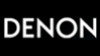 |
View all Denon CDR-1000 manuals
Add to My Manuals
Save this manual to your list of manuals |
Page 15 highlights
ENGLISH 11 PROGRAMMING 5 You can program up to 99 tracks to play in any desired sequence. 5 Tracks can be programmed more than once, but each time counts as a track ("STEP"). Programming B PCM AUDIO TECHNOLOGY/ CD RECORDER CDR-1000 ¢ ON / STANDBY £ OFF PHONES PHONES LEVEL MIN MAX STANDBY REMOTE SENSOR REM REC TIME 1 2 3 4 5 6 7 8 9 10 11 OPTICAL I L CD RW R TRACK TIME MANUAL SYNC 4 3 1,3 OPEN /CLOSE DISPLAY SCROLL PLAY /PAUSE / STOP REC MODE REC REPEAT PROGRAM INPUT ERASE SHUFFLE STORE / MENU MULTI JOG - + CANCEL / DELETE FINALIZE ENTER NOTES: • To review the program, press the PROGRAM button followed by manual search reverse button (6) or manual search forward button (7) with the CD recorder in Stop mode. • To add more tracks to the program, repeat steps 1 to 4. • If you try to store more than 99 tracks, "PROG FULL" appears on the display. • The total program time will not be displayed when it exceeds 199 minutes. Neither will the program remaining time be displayed when the remaining time of programmed play exceeds 199 minutes. • Program operations will not be possible during play or pause. 1,3 SCAN ON /STANDBY REPEAT PROGRAM SHUFFLE ABC 1 JKL 4 RST 7 TRACK MARK DEF 2 GHI 3 MN 5 OPQ 6 UVW 8 XYZ 9 SPACE SCROLL 0 PLAY STOP PAUSE STORE / MENU ENTER CANCEL/ DELETE REMOTE CONTROL UNIT RC-276 2 4 3 2 2 1 In Stop mode press the PROGRAM button to enter Program mode. • "PROGRAM" flashes and "PROGRAM" appears on the display. 2 Select the required track numbers by turning the MULTI JOG dial left or right and store by pressing the ENTER button. or Button in a track number with the number buttons and store by pressing the ENTER button. For 2-digit numbers, press the buttons in rapid succession. • The track will be stored in the program. • The track number, total program time and the number of programmed tracks ("STEP") are displayed. • Repeat step 2 for all tracks to be programmed. Clearing a program 1 Press the STOP button (2) if necessary to stop programmed play. 2 Press the STOP button (2) again to clear the program. • "PROGRAM" disappears from the display. • The program is also cleared if you open the disc tray. Erasing a track from a program 1 In Stop mode press the PROGRAM button to enter Program mode. 2 Use the manual search reverse button (6) or the manual search forward button (7) to select the track from which to delete. • The track number and program step will be shown on the display. 3 Press the CANCEL/DELETE button to erase the track from the program. • The remaining program steps and the remaining playing time of the program will be displayed. Intro Scan Play 5 The first 10 seconds from the beginning of the track can be listened to in succession for the tracks recorded on the disc. 3 Press the STOP button (2) or PROGRAM button to end programming. • "PROGRAM" lights continuously. 4 Press the PLAY button (1) to start programmed play. 1 SCAN ON /STANDBY REPEAT PROGRAM SHUFFLE ABC 1 JKL DEF 2 MN GHI 3 OPQ 1 Press the SCAN button while the unit is stopped. • The "SCAN" display will light. The time display will count down from 0: 0 to 0:00. • Intro Scan play will start from the first track. ✽ Play will stop when all of the recorded tracks have ended. ✽ To listen to a track all the way to the end during Intro Scan play, press the SCAN button or the PLAY button (1) on the remote control once. ✽ A press of the SCAN button during program setting will result in Intro Scan play beginning in the order of programmed tracks. 12 MENU MODE Remarks About Menu Mode • In Menu mode you will have access to a number of features which are not available via the regular buttons (on the deck's front and the remote control). • The TEXT submenus allow you to give names to discs and tracks. The disc and track names will be displayed during playback. • In the RECORDING submenus you can set Auto Track, Balance and Fade. • All settings (except Balance) made in Menu mode will be stored in the deck's memory and can be called up and changed at any time. General Operation B PCM AUDIO TECHNOLOGY/ CD RECORDER CDR-1000 ¢ ON / STANDBY £ OFF PHONES PHONES LEVEL MIN MAX STANDBY REMOTE SENSOR REM REC TIME 1 2 3 4 5 6 7 8 9 10 11 OPTICAL I L CD RW R TRACK TIME MANUAL SYNC 7 OPEN /CLOSE DISPLAY SCROLL PLAY /PAUSE / STOP REC MODE REC REPEAT PROGRAM INPUT ERASE SHUFFLE STORE / MENU MULTI JOG - + CANCEL / DELETE FINALIZE ENTER 1,6 SCAN ON /STANDBY REPEAT PROGRAM SHUFFLE ABC 1 JKL 4 RST 7 TRACK MARK DEF 2 GHI 3 MN 5 OPQ 6 UVW 8 XYZ 9 SPACE SCROLL 0 PLAY STOP PAUSE STORE / MENU ENTER CANCEL/ DELETE REMOTE CONTROL UNIT RC-276 7 3 1,6 2~5 2 Menu Structure Turning the MULTI JOG dial clockwise will cause the menu to change as follows. Structure of the menu mode while stopped ª TEXT EDIT ª TEXT ERASE ª MEMORY VIEW ª SET FADE ª AUTO TRACK Text edit mode Text erase mode Text memory review mode Fade recording setting mode Auto track recording setting mode Structure of the menu mode while recording is paused ª AUTO TRACK ª SET BALANCE ª SET FADE Auto track recording setting mode Recording balance setting mode Fade recording mode 3 Press the ENTER button to confirm selections. 1 Press the STORE/MENU button to enter Menu mode. • "TEXT EDIT" appears on the display. 4 Turn the MULTI JOG dial to select options in the submenus. 5 Press the ENTER button to confirm selections. 2 Turn the MULTI JOG dial to select the required submenus. 6 Press the STORE/MENU button to store settings and return to the submenu. 7 Press the STOP button (2) to store settings and exit Menu mode. NOTES: • Text can only be edited for unfinalized discs. (Finalized CD-RW discs must be unfinalized first.) • The Auto track recording setting mode is not displayed in the auto start recording mode. 15















