Denon CDR-1000 Owners Manual - Page 18
TROUBLESHOOTING, Sample Rate Monitor Mode Convertor - instructions
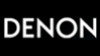 |
View all Denon CDR-1000 manuals
Add to My Manuals
Save this manual to your list of manuals |
Page 18 highlights
ENGLISH Balance SET BALANCE 5 Balance can be adjusted between the left and right recording levels. Sample Rate (Monitor Mode) Convertor 5 The sample rate convertor is used to convert input signals into CD-standard digital output signals. B PCM AUDIO TECHNOLOGY/ CD RECORDER CDR-1000 ¢ ON / STANDBY £ OFF PHONES PHONES LEVEL MIN MAX STANDBY REMOTE SENSOR REM REC TIME 1 2 3 4 5 6 7 8 9 10 11 OPTICAL I L CD RW R TRACK TIME MANUAL SYNC OPEN /CLOSE DISPLAY SCROLL PLAY /PAUSE / STOP REC MODE REC REPEAT PROGRAM INPUT ERASE SHUFFLE STORE / MENU MULTI JOG - + CANCEL / DELETE FINALIZE ENTER 1,5 SCAN ON /STANDBY REPEAT PROGRAM SHUFFLE ABC 1 JKL 4 RST 7 TRACK MARK DEF 2 GHI 3 MN 5 OPQ 6 UVW 8 XYZ 9 SPACE SCROLL 0 PLAY STOP PAUSE STORE / MENU ENTER CANCEL/ DELETE REMOTE CONTROL UNIT RC-276 1,5 1~4 2,4 1 Select the SET BALANCE submenu. • "SET BALANCE" appears on the display. B PCM AUDIO TECHNOLOGY/ CD RECORDER CDR-1000 ¢ ON / STANDBY £ OFF PHONES PHONES LEVEL MIN MAX STANDBY REMOTE SENSOR REM REC TIME 1 2 3 4 5 6 7 8 9 10 11 OPTICAL I L CD RW R TRACK TIME MANUAL SYNC 3 OPEN /CLOSE DISPLAY SCROLL PLAY /PAUSE / STOP REC MODE REC REPEAT PROGRAM INPUT ERASE SHUFFLE STORE / MENU MULTI JOG - + CANCEL / DELETE FINALIZE ENTER 1 Connect the non digital source to one of the input connectors of the recorder. 2 Connect the optional recording device to the digital output connector (DIGITAL OUT COAXIAL or DIGITAL OUT OPTICAL). 3 Press the REC MODE button (without a disc inserted in the recorder). • "MONITOR MODE" is displayed. The signal will now be converted into a CD-standard digital output signal (44.1 kHz). ✽ Use the MULTI JOG dial to set the recording level. 2 Press the ENTER button to confirm. •" " and "L 00 R 00" appear on the display. • Initially, the left and right levels are the same. 3 Adjust recording balance by turning the MULTI JOG dial. • Turn right: left counts up, right counts down. • Turn left: right counts up, left counts down. 4 Press the ENTER button to confirm. 5 Press the STORE/MENU button to store settings and return to the submenu or STOP button (2) to exit. NOTE: • The balance setting will not be stored. 13 TROUBLESHOOTING Check Again Before Assuming The Player Is Malfunctioning 2 Are all the connections correct ? 2 Are you following the instructions in the manual ? 2 Are the amplifier and speakers operating properly ? If the CDR-1000 does not seem to be functioning properly, check the table below. If this does not solve the problem, the CDR1000 may be damaged. Turn off the power, unplug the power cord from the power outlet, and contact your store of purchase or nearest DENON sales office. No power. Symptom Auto track does not work. No sound. Amplifier sound is distorted. Play will not start. Remote control does not work. Will not record. Recording is distorted. Check • Ensure that the POWER button is on. • Ensure that the mains cable is plugged in correctly. • Check if auto track is selected. • Check if there are 2.7 seconds silence in between the tracks. • Check if the source is a consumer source with the digital output according to the IEC audio standard. • Check the audio connections. • If using an amplifier, try using a different source. • Check that the CD recorder analog output is not connected to the amplifier Phono input. • Ensure that the label of the CD is facing up. • Clean the disc. • Point the remote control directly at the CD recorder. • Check the batteries and replace if necessary. • Clean the disc. • Check if CD-R is an unfinalized disc. • Check that the disc is recordable and replace if necessary. • Check whether there is time remaining on the disc. ("DISC FULL" is displayed.) • Check whether there is an attempt to digitally record a digitally recorded source. ("COPY PROTECT" is displayed.) • Check whether the recording level adjustment is suitable. • The disc is not an AUDIO disc ("WRONG DISC" is displayed). • Wrong input source chosen. Input label flashing ("CHECK INPUT" is displayed). • Text memory full ("MEMORY FULL/FINALIZE CD" is displayed). When a CD-RW has to be unfinalized for recording. Erase text for other disc(s) or finalize other disc(s) to obtain memory space. • Make sure the recording level is correct. Page 8 7 17 6 - 7 7 7 10 6 9 9 6 6, 12 5 7 6, 7 11 5 7 12, 16 11 20 second pause between recordings. "DISC RECOVER" on the display. "DISC ERROR" on the display. A recorded CD-R disc cannot be played on another player. • See autostart recording. • A power failure has occurred during recording, the CD recorder is attempting to repair the disc. • If "DISC ERROR" then appears on the display, the disc cannot be recorded further, and cannot be finalized. But it can still be played on the CD recorder or another CD recorder. • Finalize the disc. • Is playback possible on another CD player? If so, clean the pickup of the player on which the disc could not be played. • CD-R discs cannot be played on some CD players and some DVD players. 11 - 10 5, 7, 12 - - 18















