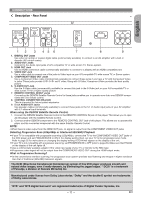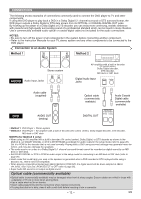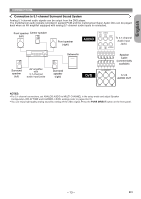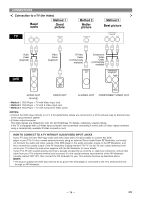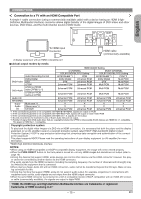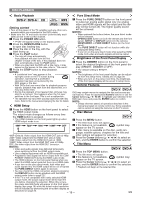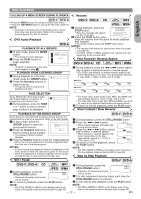Denon DVD 1930CI Owners Manual - Eng/Frn/Span - Page 16
Basic Playback, Disc Menus, General Features, Title Menu, HDMI Setup, Pure Direct Mode, Brightness - remote control
 |
UPC - 081757507257
View all Denon DVD 1930CI manuals
Add to My Manuals
Save this manual to your list of manuals |
Page 16 highlights
DISC PLAYBACK Basic Playback Pure Direct Mode DVD-V DVD-A CD MP3 Super Audio CD 1 Press the PURE DIRECT button on the front panel to output an analog audio signal only (no analog JPEG WMA video and HDMI signals will be output and the dis- Getting started • Turn on the power of the TV, amplifier and any other com- ponents which are connected to the DVD player. play will be turned off). The higher quality sound will be achieved. NOTES: • Make sure the TV and audio receiver (commercially avail- • When pressed the buttons below, the pure direct mode able) are set to the correct channel. will be released. 1 Press the POWER ON button. • "P-ON" will appear briefly on the display panel. 2 Press the OPEN/CLOSE button to open disc loading tray. 3 Place the disc in the tray, with the label facing up. OPEN/CLOSE button (on both the remote and the front panel), SETUP or DISPLAY button (on the remote), ON/STANDBY or PURE DIRECT button (on the front panel). • The PURE DIRECT button will not function while displaying the setup menu. • If you turn on the pure direct mode while selecting HDMI 4 Press the PLAY button. mode, both video and audio signals will not be output. • The tray will close automatically, then playback will start from the first Brightness of the Front Panel Display chapter or track of the disc. If the playback does not start automatically, press the PLAY button. • When you play back the DVD with a title menu, it may appear on the screen. In this case, refer to "Title menu". 1 Press the DIMMER button on the front panel to select the desired brightness of the front panel display. (BRIGHT, DIMMER or OFF) 5 Press the STOP button to stop playback. • The default setting is BRIGHT. NOTES: NOTES: • A "prohibited icon" may appear at the • The brightness of the front panel display can be adjust- top-right corner on the TV screen during ed from the setup menu. Details are on page 28. operation, warning that a prohibited • When you turn on the power next time, the brightness operation has been encountered by the of the front panel display will be as set in setup menu. DVD player or the disc. • With DVDs that use some titles for playback program General Features signals, playback may start from the second title, or it may skip these titles. DVD-V DVD-A • During the playback of two layered disc, pictures may stop for a moment. This happens when the 1st layer switches to the 2nd layer. This is not a malfunction. DVD may contain menus to navigate the disc and access special features. Press the appropriate Numeric buttons or use the Cursor buttons (K / L/ s / B) to highlight your selection in the • The operation may vary when you play back DVDs with disc DVD main menu and press the ENTER button to confirm. menu. Refer to the manual accompanying the disc for details. NOTE: HDMI Setup • Unless otherwise stated, all operations described in this manual are based on remote control use. Some operations 1 Press the HDMI button on the front panel to select can be carried out using the menu bar on the TV screen. the HDMI output mode. Disc Menus The output mode changes as follows every time the HDMI button is pressed. DVD-V • The HDMI indicator on the front panel lights up when HDMI output mode is on. 1 Press the MENU button. • The DVD main menu will appear. 480P 720P 1080 1080P OFF 2 If the feature is not available, appear on the TV screen. symbol may 3 If disc menu is available on the disc, audio lan- guage, subtitle options, chapters for the title and 480P (Default): Video output from the HDMI OUT jack at 480p. other options will appear for selection. 720P: Video output from the HDMI OUT jack at 720p. 4 Press the Cursor buttons (K / L/ s / B) to select an 1080: Video output from the HDMI OUT jack at 1080i. item, and the ENTER button to confirm the selection. 1080P: Video output from the HDMI OUT jack at 1080p. OFF: No video output from the HDMI OUT connector. Title Menu NOTES: • Video and audio signals may distorted temporarily DVD-V DVD-A when switching to/from the HDMI output mode. • Use a display equipment with an HDMI-compatible port. • Progressive video signal will not be output from the COM- PONENT VIDEO OUT during the HDMI output mode. • The HDMI indicator on the front panel flashes when you select the HDMI output mode but there is no HDMI cable. 1 Press the TOP MENU button. • The title menu will appear. 2 If the feature is not available, symbol may appear on the TV screen. 3 Press the Cursor buttons (K / L/ s / B) to select an • If you turn on the pure direct mode, both video and item, and the ENTER button to confirm the selection. audio signals thru the HDMI output will be cut off (press • Playback will begin at the selected title. the PURE DIRECT button again to recover). • You can check the HDMI connection status by pressing the DISPLAY button during playback with the HDMI output mode (refer to page 22). • If the TV is not compatible with newly selected HDMI output mode, the actual output mode will be kept the one before changing the selection. When this occurs, the newly selected mode will appear on the front panel display (see page 10) while the actual output resolution will be indicated by performing the on-screen display as described on page 22. - 16 - EN