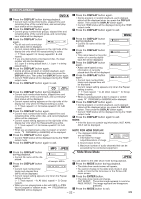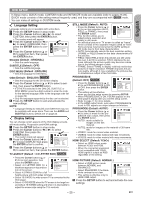Denon DVD 1930CI Owners Manual - Eng/Frn/Span - Page 23
Audio Language, Subtitle Language, Camera Angle, Dialog Speed
 |
UPC - 081757507257
View all Denon DVD 1930CI manuals
Add to My Manuals
Save this manual to your list of manuals |
Page 23 highlights
DISC PLAYBACK English Dialog Speed DVD-V DVD-A only Moving picture Available only on discs recorded in the Dolby Digital format, Dialog Speed plays back in slightly faster or slower speed while keeping the sound quality as in the normal playback. 1 During playback, press the MODE button repeatedly until the OFF Dialog Speed setting appears. • OFF appears on the TV screen. 2 Press the ENTER button or the Cursor buttons (s or B) to switch among (x1.3), (x0.8) and OFF. : Plays back approximately at 0.8 times of normal playback. : Plays back approximately at 1.3 times of normal playback. 3 To return to normal playback, press the PLAY button. NOTES: • Every time you press the STOP button, the setting will be turned OFF. • Subtitle can be viewed during this function. • Picture Control, Black Level and Audio Language setting cannot be changed while using this mode. • Virtual Surround does not function while using this mode. • This feature may not work at some point on a disc. • When using digital audio connection (COAXIAL, OPTICAL or HDMI), the LPCM sound will be output. • When using the Dialog Speed function with 5.1 channel digital outputting, the analog output sound will be fixed at 2 channel. • When using digital audio connection, only the Dolby Digital sound will be available. Audio Language DVD-V The DVD player allows you to select a language (if multiple languages are available) during DVD disc playback. 1 Press the AUDIO button during playback. 2 Press the AUDIO button repeatedly to select your desired language. 1.ENG Dolby D 3/2.1ch 48k/3 HELLO Subtitle Language DVD-V The DVD player allows you to select a subtitle language (if multiple languages are available) during DVD playback. 1 Press the SUBTITLE button during playback. 2 Press the SUBTITLE button repeatedly to select your desired subtitle language. • The selected language will be displayed on the display bar at the top of the screen. • Press the Cursor buttons (s or B) to turn on or off subtitles during playback. 1.ENG/6 Subtitle 1 2.FRE/6 Subtitle 2 OFF OFF 3 To turn off subtitles, press the SUBTITLE button repeatedly until OFF appears. NOTES: • Some discs allow subtitle language setting on the disc menu. (Operation varies between discs. Refer to the manual accompanying the disc.) • Pressing the SUBTITLE button may not work on some DVDs with multiple subtitle languages (e.g. DVDs which allow subtitle language setting on the disc menu). • If your desired language is not shown after pressing the SUBTITLE button several times, the disc does not have subtitles in that language. • If you choose a language that has a three-letter language code, the code will be displayed every time you change the Subtitle Language setting. If you choose any other Languages, '---' will be displayed instead (refer to page 29). • If the disc has no subtitle language, NOT AVAILABLE will be displayed. 2.FRE Dolby D 3/2.1ch 48k/3 Camera Angle DVD-V Bon jour Some DVD discs contain scenes which have been shot simultaneously from various angles. You can change the camera angle when the ( ) mark appears on the screen. 3.JPN Dolby D 3/2.1ch 48k/3 1 Press the ANGLE button during playback. • The selected angle will be displayed on the display bar at the top of the screen. 2 Press the ANGLE button repeatedly to select your NOTES: desired angle. • The sound mode cannot be changed during playback 1 / 8 of discs not recorded in double sound. • Some discs allow to change audio language setting on Angle 1 the disc menu. (Operation varies between discs. Refer to the manual accompanying the disc.) 2 / 8 • Pressing the AUDIO button may not work on some DVDs Angle 2 with multiple audio languages (e.g. DVDs which allow to change audio language setting on the disc menu). • If you choose a language that has a three-letter language code, the code will be displayed every time you change the Audio Language setting. If you choose any other 8 / 8 Languages, '---' will be displayed instead (refer to page 29). Angle 8 • Audio Language selection cannot be made during Dialog Speed. • If the disc has no audio language, NOT AVAILABLE will be displayed. - 23 - EN