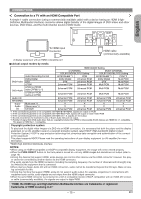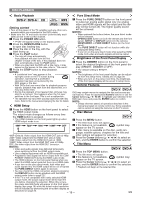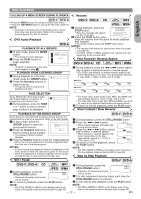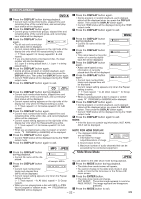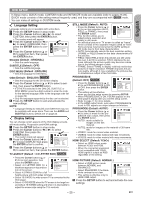Denon DVD 1930CI Owners Manual - Eng/Frn/Span - Page 20
DVD-A - user manual
 |
UPC - 081757507257
View all Denon DVD 1930CI manuals
Add to My Manuals
Save this manual to your list of manuals |
Page 20 highlights
DISC PLAYBACK MP3 JPEG WMA CD Super Audio CD MP3 JPEG WMA 1 In stop mode, press the MODE button. PROGRAM MY COLLECTION 1 In stop mode, press the RANDOM button. RANDOM CD-DA TOTAL 0:45:55 • The program screen will appear. 2 Press the Cursor buttons (K or L) to select a group, then press ABC DEF GHI ALL CLEAR 1/1 1/1 ABC • The random screen will appear. 2 Press the PLAY button to start random playback. RANDOM PROGRAM --no indication-- the ENTER button. • A track selection screen appears. 3 Press the Cursor buttons (K or L) to select a track, then press the ENTER button to save it in a program. • Press the CLEAR button to erase the most recently entered track. • The programmed track is dis- PROGRAM ABC DEF GHI JKL MNO ALL CLEAR 1/1 2/2 DEF NOTES: • To repeat the current track in the random selection, press the REPEAT button repeatedly until TRACK appears during playback. To repeat the entire random selection press the REPEAT button repeatedly until ALL appears during playback. • You cannot go back to the previous track during random playback. played in the right-hand screen. • For a disc containing mixed MP3, JPEG and WMA • If the entire program cannot be displayed on the screen, "L" appears. • Pressing the Cursor button (s) will show a list of folders that belong to the hierarchy which is one-level higher than the current- PROGRAM ABC DEF GHI JKL MNO ALL CLEAR 2/2 DEF DEF 1/1 files, random playback of those files will be performed. • "SHUFFLE" is displayed on the front panel display at Step 1 . MP3 / JPEG / WMA Playback ly selected folder. 4 Press the PLAY button to start programmed playback. • Press the RETURN button, and the stop screen will show up with the program contents in memory. NOTES: • Press the STOP button once and then the PLAY button again, playback will restart from the point where the STOP button was pressed. (Program continued.) • Press the STOP button twice and then the PLAY button again, playback will restart from the first track in the usual MP3 JPEG WMA When a CD-R or CD-RW disc with MP3, JPEG or WMA files is inserted in the DVD player and the MENU button is pressed, the file list will appear on display. The number of tracks is also displayed on the front panel. 1 Press the Cursor buttons (K or L) to select the desired group (folder) or track. • To return to the previous screen, press the Cursor button (s). • If a group (folder) is selected, press the Cursor button way. Your program is still stored until either the disc tray is (B) or ENTER button to go on to the track selection open or power is turned off. • Up to 99 tracks can be entered. • To erase tracks in the program all together, select ALL CLEAR at the bottom of the list at step 2 . And, "A-CLEAr" screen. Press the Cursor buttons (K or L) to choose a track, then press the PLAY or ENTER button. • If a track is selected, press the PLAY or ENTER button to start playing back tracks. The selected track and the subsequent tracks will be played back. is displayed on the front panel display at that time. • When selecting the folders • To repeat the current track in the program, press the -Press the Cursor button (B) when you want to go to REPEAT button repeatedly until TRACK appears during playback. To repeat the entire program press the REPEAT button repeatedly until ALL appears during playback. • If eight or more tracks were set in a program, use the SKIP H or G button to see all the tracks. the next hierarchy. -Press the Cursor button ({) when you want to go back to the previous hierarchy (except for the top hierarchy). • Press the TOP MENU button to return to the first item. 2 Press the STOP button to stop playback. • When selecting the folder: NOTES: -Press the Cursor button (B) when you want to go to the next hierarchy. -Press the Cursor button ({) when you want to go back to the previous hierarchy (except for the top hierarchy). • Even if an inserted disc contains mixed MP3, JPEG and WMA files, Program function allows 99 tracks in combination of MP3, JPEG and WMA files. • The front panel display has blinked while setting the program playback. • "F-*** " is displayed in the front panel display while selecting the group (folder). ( *** is group (folder) number.) • Folders are known as Groups; files are known as Tracks. • A symbol of is shown on the top of the group name. • A symbol of is shown on the top of MP3 files. • A symbol of is shown on the top of JPEG files. • A symbol of is shown on the top of WMA files. • Maximum of 255 folders can be recognized. • Maximum of 999 files can be recognized. • Up to 8 hierarchies can be recognized. • If the track extends beyond the scope of screen, a down arrow "L" appears, indicating that the user can view another part on the previous page. The current page number and the number of total pages are shown Random Playback on the left of the down arrow "L". • If no MP3, JPEG or WMA files are found in the group, This function shuffles the playback order of tracks instead of playback in the original sequence. DVD-A 1 In stop mode, press the RANDOM button. RANDOM • The random screen will appear. 2 Press the Cursor buttons (▲ or DVD-AUDIO G ALL G 1 0:44:44 G 2 0:03:26 the group is not displayed. • The DVD player can reproduce data recorded as per ISO 9660 Level 1, Level 2 or Joliet on the disc. • It can also run a disc on which data is recorded in a multi-session. • For more details of recording systems, refer to the instruction manual for the CD-R / CD-RW drive or the ▼) to select a desired group to play back randomly, then press the ENTER or PLAY button. • Random playback will start. 1/1 G ALL writing software. • For MP3 and WMA files recorded in Variable Bit Rate (VBR), the unit may not display the actual elapsed time. - 20 - EN