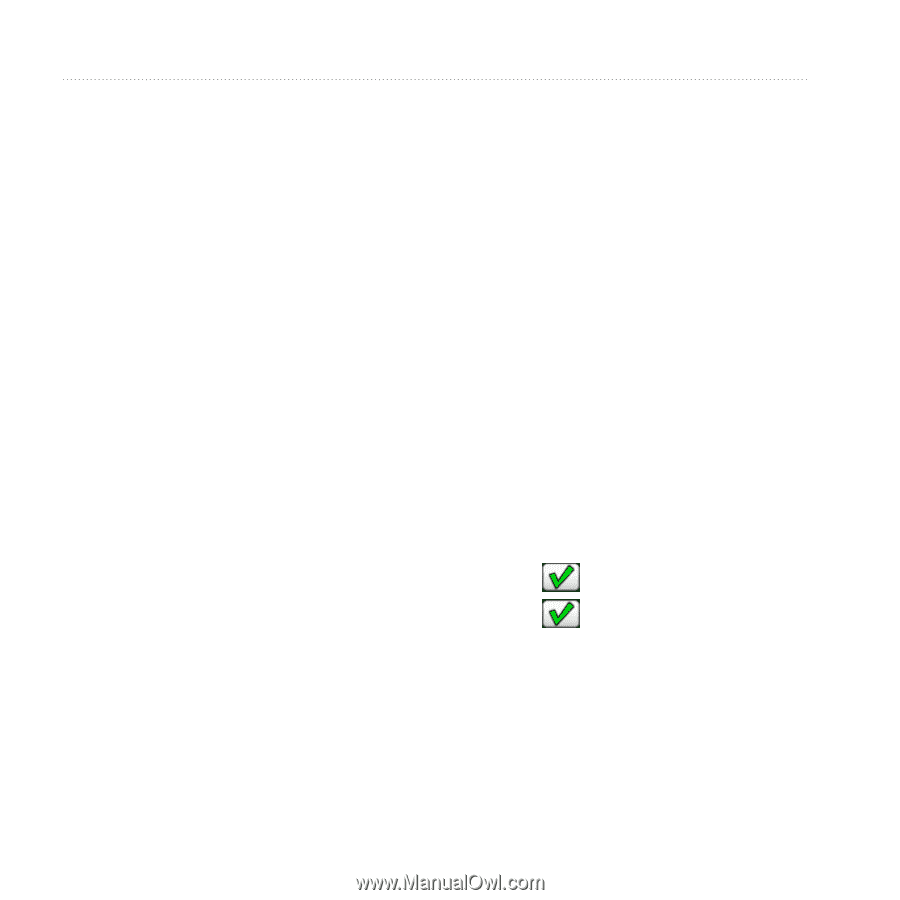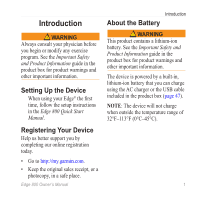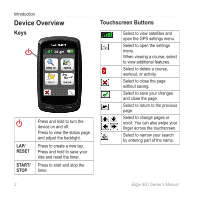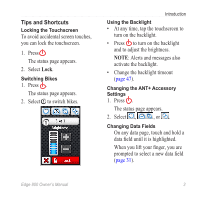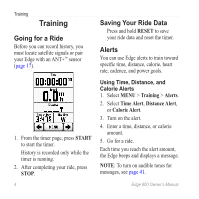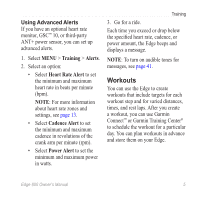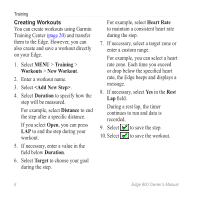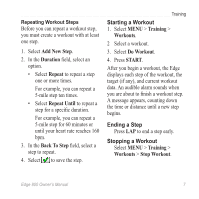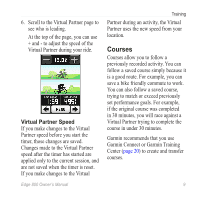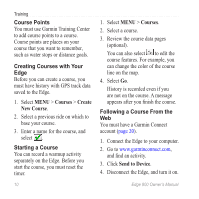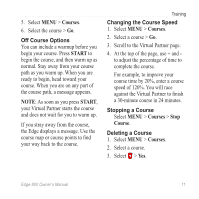Garmin Edge 800 Owner's Manual - Page 10
Training, Workouts, New Workout, <Add New Step>, Duration, Distance, Target, Heart Rate
 |
View all Garmin Edge 800 manuals
Add to My Manuals
Save this manual to your list of manuals |
Page 10 highlights
Training Creating Workouts You can create workouts using Garmin Training Center (page 20) and transfer them to the Edge. However, you can also create and save a workout directly on your Edge. 1. Select MENU > Training > Workouts > New Workout. 2. Enter a workout name. 3. Select . 4. Select Duration to specify how the step will be measured. For example, select Distance to end the step after a specific distance. If you select Open, you can press LAP to end the step during your workout. 5. If necessary, enter a value in the field below Duration. 6. Select Target to choose your goal during the step. For example, select Heart Rate to maintain a consistent heart rate during the step. 7. If necessary, select a target zone or enter a custom range. For example, you can select a heart rate zone. Each time you exceed or drop below the specified heart rate, the Edge beeps and displays a message. 8. If necessary, select Yes in the Rest Lap field. During a rest lap, the timer continues to run and data is recorded. 9. Select to save the step. 10. Select to save the workout. 6 Edge 800 Owner's Manual