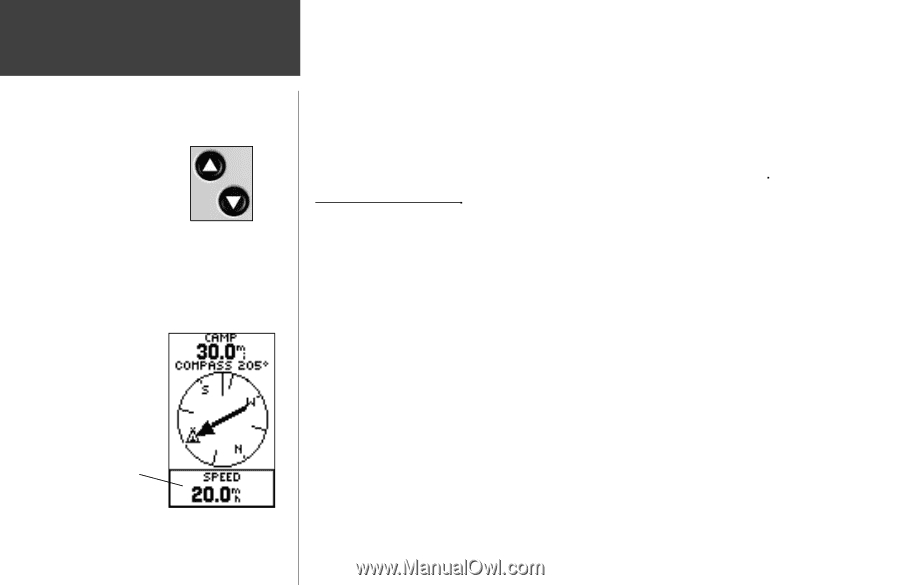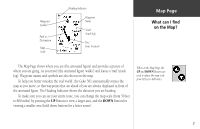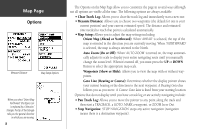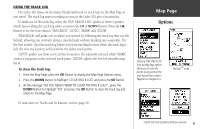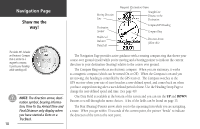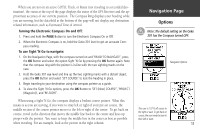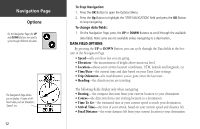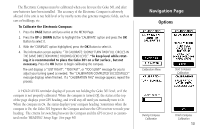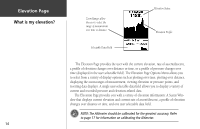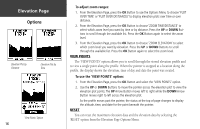Garmin Geko 301 Owner's Manual - Page 24
To Stop Navigation, To change data fields
 |
UPC - 753759042073
View all Garmin Geko 301 manuals
Add to My Manuals
Save this manual to your list of manuals |
Page 24 highlights
Navigation Page Options On the Navigation Page, the UP and DOWN Buttons are used to cycle through different trip data. The Navigation Page allows you to display 11 types of different data, such as 'Elevation', 'Speed', etc. 12 To Stop Navigation: 1. Press the OK Button to open the Options Menu. 2. Press the Up Button to highlight the 'STOP NAVIGATION' field and press the OK Button to stop navigating. To change data fields: 1. On the Navigation Page, press the UP or DOWN Buttons to scroll through the available data fields. Note some are not available unless navigating to a destination. DATA FIELD OPTIONS By pressing the UP or DOWN Button, you can cycle through the Data fields at the bottom of the Navigation Page: • Speed-tells you how fast you are going. • Elevation-the measurement of height above mean sea level. • Location-shows your current location coordinates, UTM, latitude and longitude, etc. • Time/Date-the current time and date based on your Time Zone settings. • Trip Odometer-the total distance you've gone since the last reset. • Heading-the direction you are traveling. The following fields display only when navigating: • Bearing- the compass direction from your current location to your destination. • Course-the direction from your starting location to a destination. • Time To Go-the estimated time at your current speed to reach your destination. • Arrival Time-the time of your arrival, based on your current speed and distance left. • Final Distance-the route distance left from your current location to your destination.