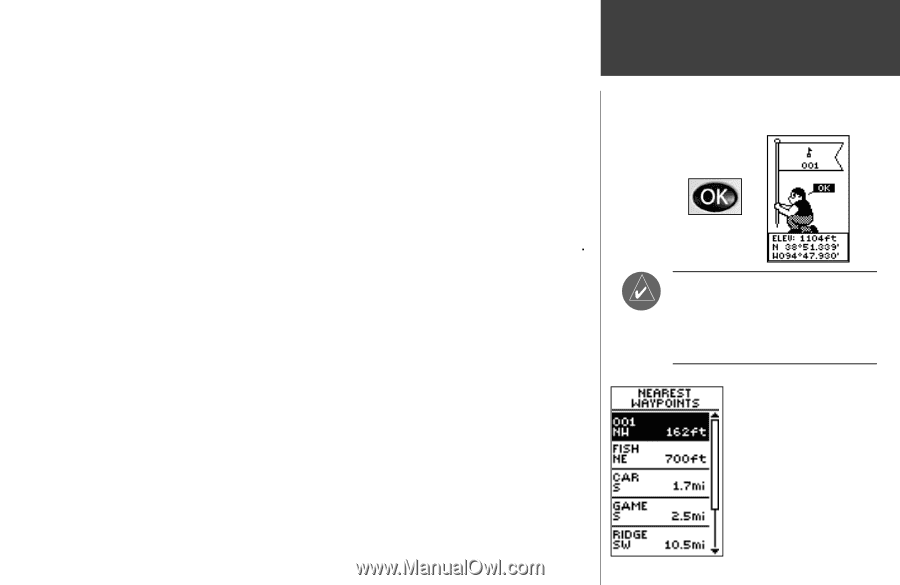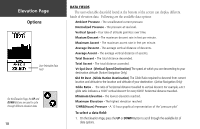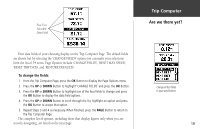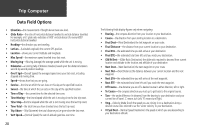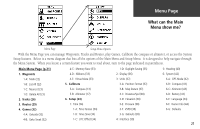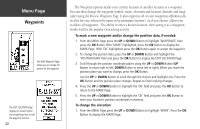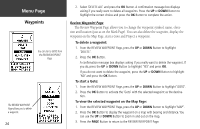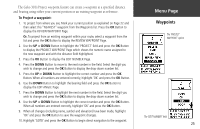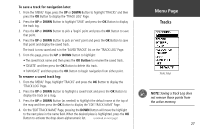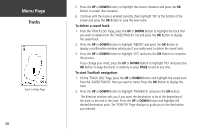Garmin Geko 301 Owner's Manual - Page 35
Waypoints
 |
UPC - 753759042073
View all Garmin Geko 301 manuals
Add to My Manuals
Save this manual to your list of manuals |
Page 35 highlights
2. Press the UP or DOWN Button to highlight the 'ELEV' field and press the OK Button to display the ENTER CORRECT ELEVATION Page. 3. Use the UP or DOWN Button to highlight the desired digit and press the OK Button to display a selection window. Press the UP or DOWN Button to highlight a new number and press the OK Button. Repeat to finish making changes. 4. Press the UP or DOWN Button to highlight the 'OK' field and press the OK Button to display the MARK Page with the corrected elevation. To select a waypoint: 1. From the MENU Page press the UP or DOWN Button to highlight 'WAYPOINTS', then press the OK Button. 2. Select 'LIST ALL' and press the OK Button to see an alphabetical listing of all Waypoints. 3. Press the UP or DOWN Button to highlight the alphabetical tab containing the desired waypoint, then press the OK Button to display waypoints for that tab. 4. Press the UP or DOWN Button to highlight the waypoint on the list and press the OK Button to display the REVIEW WAYPOINT Page. To view the NEAREST waypoints page: 1. From the MENU Page press the UP or DOWN Button to highlight 'WAYPOINTS', then press the OK Button. 2. Select 'NEAREST' and press the OK Button to see a listing of the nine closest waypoints by name and distance from your location. 3. Press the UP or DOWN Button to highlight the waypoint and press the OK Button to display the REVIEW WAYPOINT Page. To delete all waypoints: 1. From the MENU Page press the UP or DOWN Button to highlight 'WAYPOINTS', then press the OK Button. (continued on next page) Menu Page Waypoints Press and Hold ) NOTE: Press and hold the OK Button on any Page to display the MARK WAYPOINT Page and mark your current location. The nine closest waypoints appear in a list showing their name and distance from your location (the slider at the side of the page indicates that there are additional waypoints.) 23