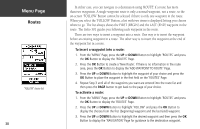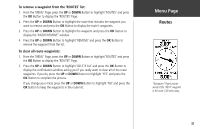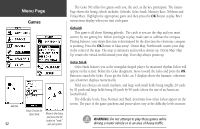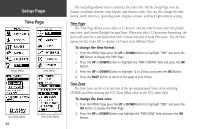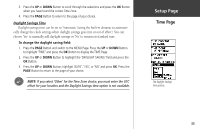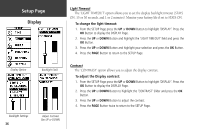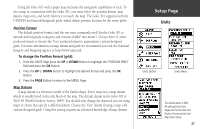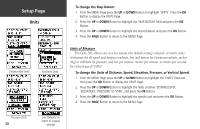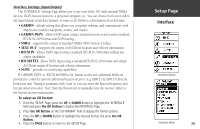Garmin Geko 301 Owner's Manual - Page 47
Time
 |
UPC - 753759042073
View all Garmin Geko 301 manuals
Add to My Manuals
Save this manual to your list of manuals |
Page 47 highlights
3. Press the UP or DOWN Button to scroll through the selections and press the OK Button when you have found the correct Time Zone. 4. Press the PAGE Button to return to the page of your choice. Daylight Savings Time Daylight savings time can be set to 'Automatic' (using the built-in almanac to automati- cally change the clock settings when daylight savings goes into or out of effect). You can choose 'Yes' to manually add daylight savings or 'No' to remain on standard time. To change the daylight saving field: 1. Press the PAGE Button and switch to the MENU Page. Press the UP or DOWN Button to highlight 'TIME' and press the OK Button to display the TIME Page. 2. Press the UP or DOWN Button to highlight the 'DAYLIGHT SAVING' field and press the OK Button. 3. Press the UP or DOWN Button, highlight 'AUTO', 'YES', or 'NO' and press OK. Press the PAGE Button to return to the page of your choice. ) NOTE: If you select 'Other' for the Time Zone choice, you must enter the UTC offset for your location and the Daylight Savings time option is not available. Setup Page Time Page The Daylight Savings time options. 35