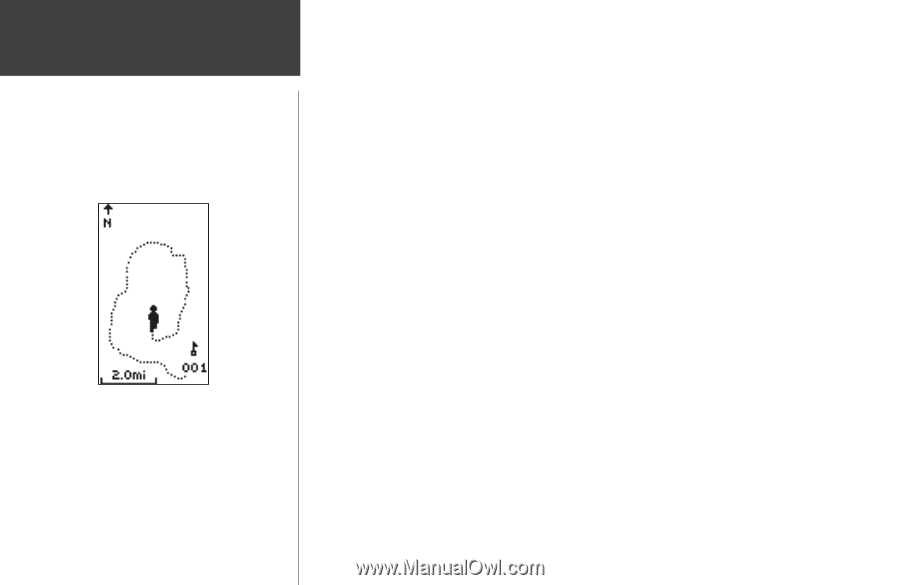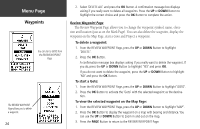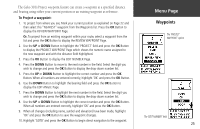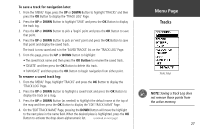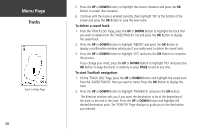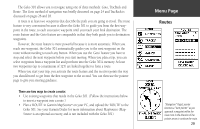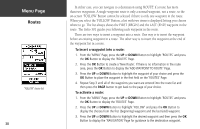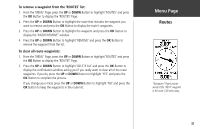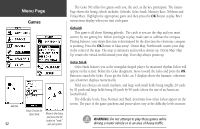Garmin Geko 301 Owner's Manual - Page 40
delete a saved track, To start, TracBack navigation
 |
UPC - 753759042073
View all Garmin Geko 301 manuals
Add to My Manuals
Save this manual to your list of manuals |
Page 40 highlights
Menu Page Tracks Track on Map Page 28 5. Press the UP or DOWN Button, to highlight the correct character and press the OK Button to accept that character. 6. Continue until the name is entered correctly, then highlight 'OK' at the bottom of the screen and press the OK Button to save the new name. To delete a saved track: 1. From the 'TRACK LOG' Page, press the UP or DOWN Button to highlight the track that you want to delete from the 'SAVED TRACKS' list and press the OK Button to display the saved track. 2. Press the UP or DOWN Button to highlight 'DELETE' and press the OK Button to display a confirmation window asking you if you really want to delete the saved track. 3. Press the UP or DOWN Button to highlight 'YES' and press the OK Button to complete the process. If you change your mind, press the UP or DOWN Button to highlight 'NO' and press the OK Button to keep the tracks in memory or press PAGE to exit at any time. To start TracBack navigation: 1. On the 'TRACK LOG' Page, press the UP or DOWN Button and highlight the saved track from the 'SAVED TRACKS' that you want to travel. Press the OK Button to display the track. 2. Press the UP or DOWN Button to highlight 'TRACBACK' and press the OK Button. The direction window asks you if you want the destination to be at the beginning of the track or the end of the track. Press the UP or DOWN Button and highlight the desired destination point. The 'POINTER' Page displays to guide you to the destination you selected.