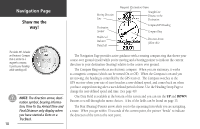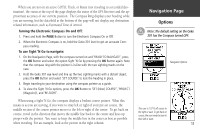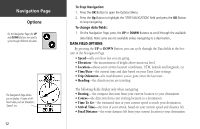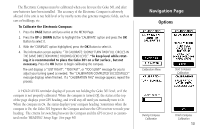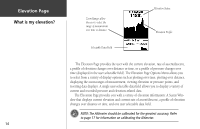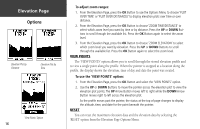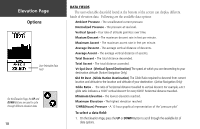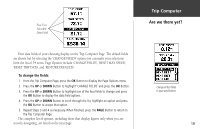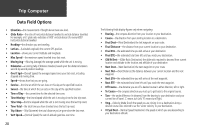Garmin Geko 301 Owner's Manual - Page 27
Time/distance', 'zoom Elevation', 'view Points', 'reset Max Elevation',
 |
UPC - 753759042073
View all Garmin Geko 301 manuals
Add to My Manuals
Save this manual to your list of manuals |
Page 27 highlights
The Status is located at the top of the page and displays the current elevation. The Profile Field is located in the center of the page and displays elevation plots. The Data Field at the bottom of the page is user-selectable and displays a variety of recorded or current data. The Elevation Page Options Menu allows you to select the type of information and how it is to be displayed. Page Options include: 'PLOT OVER TIME/DISTANCE', 'ZOOM TIME/DISTANCE', 'ZOOM ELEVATION', 'VIEW POINTS', 'RESET MAX ELEVATION', and 'RESET ELEV(ATION) DATA'. You can customize the 'VIEW' option display using the 'ZOOM RANGES' option to determine time, distance, and elevation parameters. Use the 'RESET ELEV DATA' option to clear recorded data from the page and to begin recording new data. PLOT OVER TIME/DISTANCE These two measurement options (changes over a set period of time or changes over a set distance) apply only to the Elevation Plot, while the Pressure Plot is measured by time and pressure only. The Pressure Plot is only available as one of the user-selectable fields at the bottom of the screen. ZOOM RANGES You can set the Zoom Ranges for elevation, distance, or time when you display the View Elevation Plot. Ranges for vertical distance are: 200, 400, 600, 800, 1,000, 2,500 and 5,000 feet. Ranges for horizontal distance are: 0.2, 0.5, 1, 5, 10, 15, and 25 miles. Ranges for time are: 2, 5, 10, 20 and 30 minutes, 1 and 2 hours. The range for Pressure Plot is fixed at 6.8 millibars and 12 hours and can not zoom in or out. ) NOTE: Metric system displays different zoom ranges. Elevation Page Options Elevation Page Options 15