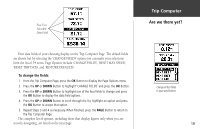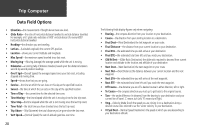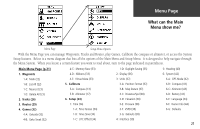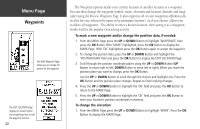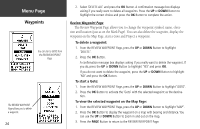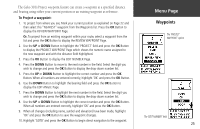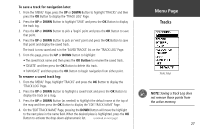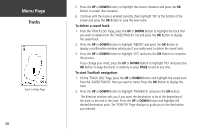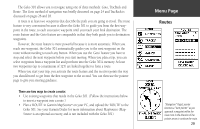Garmin Geko 301 Owner's Manual - Page 36
Review Waypoint
 |
UPC - 753759042073
View all Garmin Geko 301 manuals
Add to My Manuals
Save this manual to your list of manuals |
Page 36 highlights
Menu Page Waypoints You can start a GOTO from the REVIEW WAYPOINT Page. The REVIEW WAYPOINT Page allows you to delete a waypoint. 24 2. Select 'DELETE ALL' and press the OK Button. A confirmation message box displays asking if you really want to delete all waypoints. Press the UP or DOWN Button to highlight the correct choice and press the OK Button to complete the action. Review Waypoint Page The Review Waypoint Page allows you to change the waypoint symbol, name, eleva- tion and location (just as on the Mark Page). You can also delete the waypoint, display the waypoint on the Map Page, start a Goto and Project a waypoint. To delete a waypoint: 1. From the REVIEW WAYPOINT Page, press the UP or DOWN Button to highlight 'DELETE'. 2. Press the OK Button. A confirmation message box displays asking if you really want to delete the waypoint. If you do, press the UP or DOWN Button to highlight 'YES' and press OK. If you do not want to delete the waypoint, press the UP or DOWN Button to highlight 'NO' and press the OK Button. To start a Goto: 1. From the REVIEW WAYPOINT Page, press the UP or DOWN Button to highlight 'GOTO'. 2. Press the OK Button to activate the 'Goto' with the selected waypoint as the destina- tion. To view the selected waypoint on the Map Page: 1. From the REVIEW WAYPOINT Page, press the UP or DOWN Button to highlight 'MAP'. 2. Press the OK Button to display the waypoint on a map with bearing and distance. You can use the UP or DOWN Button to zoom in and out on the map. 3. Press the PAGE Button to return to the REVIEW WAYPOINT Page.