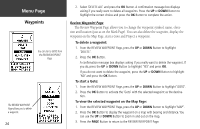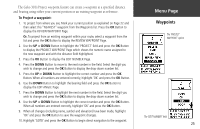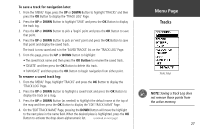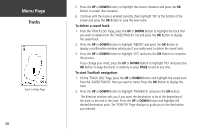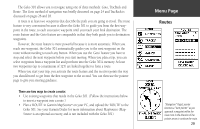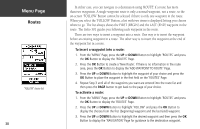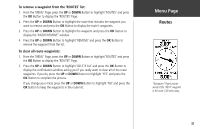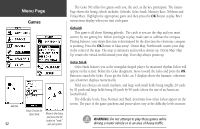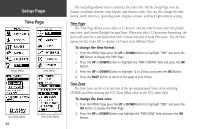Garmin Geko 301 Owner's Manual - Page 41
Routes - accessories
 |
UPC - 753759042073
View all Garmin Geko 301 manuals
Add to My Manuals
Save this manual to your list of manuals |
Page 41 highlights
The Geko 301 allows you to navigate using one of three methods: Goto, TracBack and Route. The Goto method of navigation was briefly discussed on page 24 and TracBack is discussed on pages 26 and 28. A route is at least two waypoints that describe the path you are going to travel. The route feature is very convenient because it allows the Geko 301 to guide you from the first waypoint in the route, to each successive waypoint until you reach your final destination. The route feature and the Goto feature are comparable in that they both guide you to destination waypoints. However, the route feature is more powerful because it is more automatic. When you reach one waypoint, the Geko 301 automatically guides you to the next waypoint on the route without needing to touch any button. When you use the 'Goto' feature you have to stop and select the next waypoint before you start moving. When you plan a trip, you can select waypoints from a waypoint list and put them into the Geko 301's memory. At least two waypoints (up to a maximum of 125) are linked together to form a route. When you start your trip, you activate the route feature and the receiver points the way you should travel to get from the first waypoint to the second. You can then use the pointer page to give you steering guidance. There are two ways to create a route: • Use existing waypoints that reside in the Geko 301. (Follow the instructions below to insert a waypoint into a route.) • Plan a 'ROUTE' in Garmin MapSource® on your PC, and upload the 'ROUTE' to the Geko 301. See your Garmin Dealer for more information about MapSource (MapSource is an optional accessory, and is not included with the Geko 301). Menu Page Routes "Navigation" Page's pointer becomes a "bent pointer" as you approach a waypoint within the route. Turn in the direction of the pointer arrow to continue the route. 29