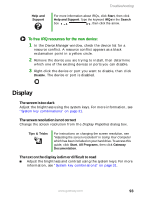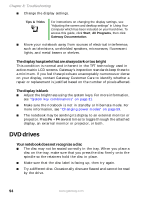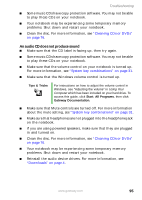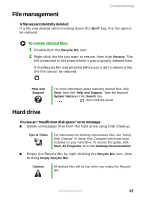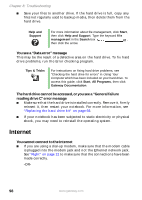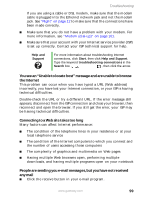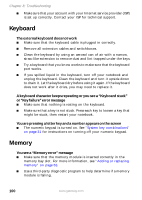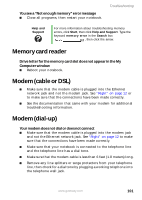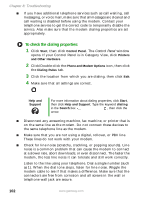Gateway MX6650 8511226 - Gateway Platinum Edition User Guide - Page 104
Internet
 |
View all Gateway MX6650 manuals
Add to My Manuals
Save this manual to your list of manuals |
Page 104 highlights
Chapter 8: Troubleshooting ■ Save your files to another drive. If the hard drive is full, copy any files not regularly used to backup media, then delete them from the hard drive. Help and Support For more information about file management, click Start, then click Help and Support. Type the keyword file management in the Search box , then click the arrow. You see a "Data error" message This may be the result of a defective area on the hard drive. To fix hard drive problems, run the Error checking program. Tips & Tricks For instructions on fixing hard drive problems, see "Checking the hard drive for errors" in Using Your Computer which has been included on your hard drive. To access this guide, click Start, All Programs, then click Gateway Documentation. The hard drive cannot be accessed, or you see a "General failure reading drive C" error message ■ Make sure that the hard drive is installed correctly. Remove it, firmly reinsert it, then restart your notebook. For more information, see "Replacing the hard drive kit" on page 68. ■ If your notebook has been subjected to static electricity or physical shock, you may need to reinstall the operating system. Internet You cannot connect to the Internet ■ If you are using a dial-up modem, make sure that the modem cable is plugged into the modem jack and not the Ethernet network jack. See "Right" on page 12 to make sure that the connections have been made correctly. -OR- 98 www.gateway.com