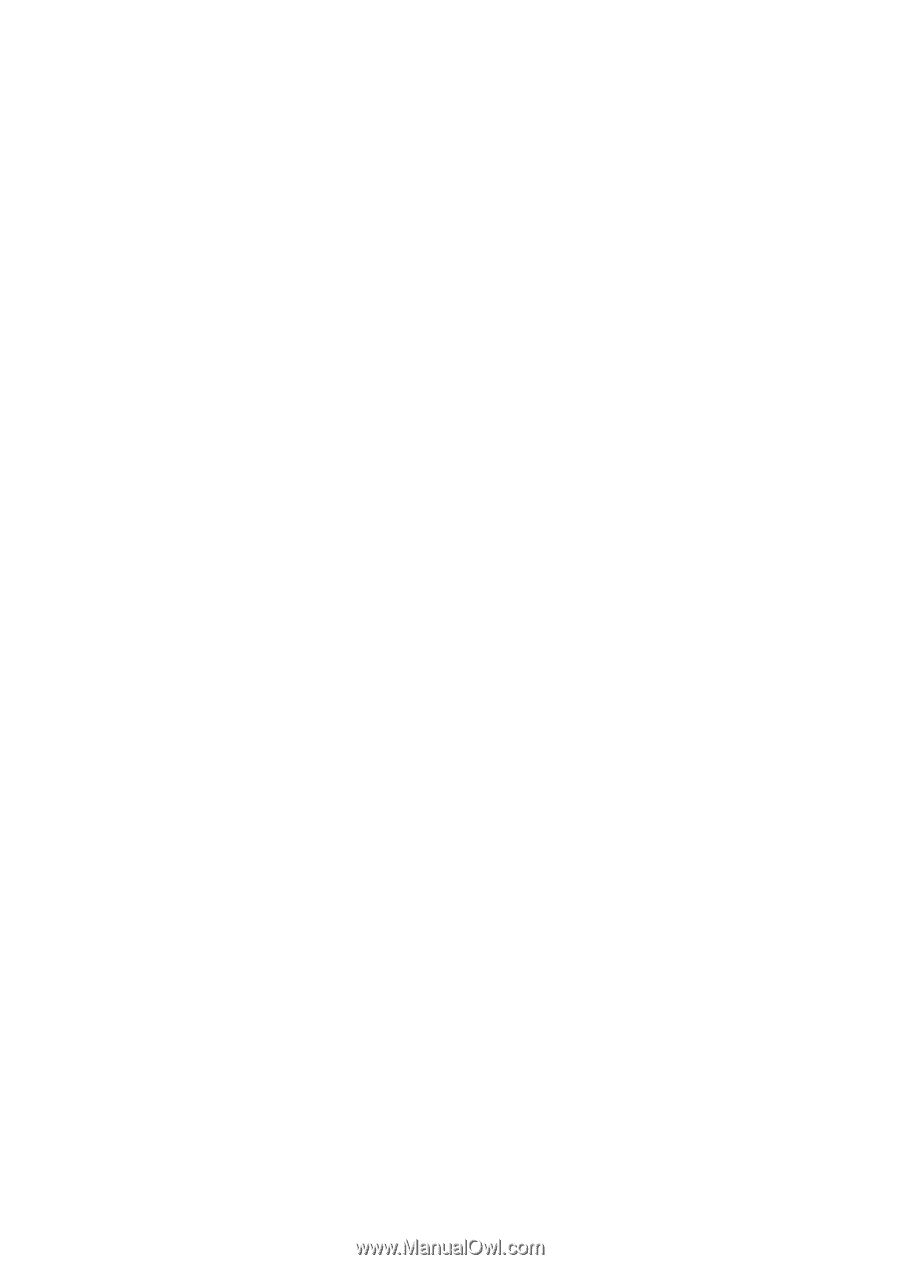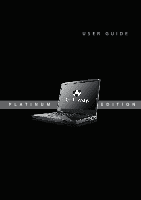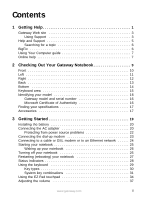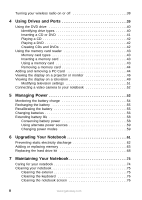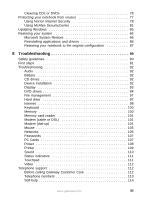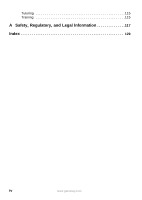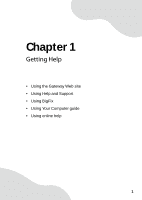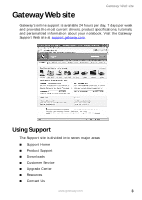ii
www.gateway.com
Turning your wireless radio on or off
. . . . . . . . . . . . . . . . . . . . . . . . . . . . .38
4
Using Drives and Ports
. . . . . . . . . . . . . . . . . . . . . . . . . . . . . . . . . . .39
Using the DVD drive
. . . . . . . . . . . . . . . . . . . . . . . . . . . . . . . . . . . . . . . . . .40
Identifying drive types . . . . . . . . . . . . . . . . . . . . . . . . . . . . . . . . . . . . . .40
Inserting a CD or DVD
. . . . . . . . . . . . . . . . . . . . . . . . . . . . . . . . . . . . .41
Playing a CD . . . . . . . . . . . . . . . . . . . . . . . . . . . . . . . . . . . . . . . . . . . . .42
Playing a DVD . . . . . . . . . . . . . . . . . . . . . . . . . . . . . . . . . . . . . . . . . . . .42
Creating CDs and DVDs . . . . . . . . . . . . . . . . . . . . . . . . . . . . . . . . . . . .42
Using the memory card reader . . . . . . . . . . . . . . . . . . . . . . . . . . . . . . . . . .43
Memory card types . . . . . . . . . . . . . . . . . . . . . . . . . . . . . . . . . . . . . . . .43
Inserting a memory card . . . . . . . . . . . . . . . . . . . . . . . . . . . . . . . . . . . .43
Using a memory card
. . . . . . . . . . . . . . . . . . . . . . . . . . . . . . . . . . . . . .43
Removing a memory card . . . . . . . . . . . . . . . . . . . . . . . . . . . . . . . . . . .44
Adding and removing a PC Card
. . . . . . . . . . . . . . . . . . . . . . . . . . . . . . . .44
Viewing the display on a projector or monitor
. . . . . . . . . . . . . . . . . . . . . .46
Viewing the display on a television . . . . . . . . . . . . . . . . . . . . . . . . . . . . . . .48
Modifying television settings . . . . . . . . . . . . . . . . . . . . . . . . . . . . . . . . .51
Connecting a video camera to your notebook
. . . . . . . . . . . . . . . . . . . . . .52
5
Managing Power
. . . . . . . . . . . . . . . . . . . . . . . . . . . . . . . . . . . . . . . . . .53
Monitoring the battery charge
. . . . . . . . . . . . . . . . . . . . . . . . . . . . . . . . . . .54
Recharging the battery
. . . . . . . . . . . . . . . . . . . . . . . . . . . . . . . . . . . . . . . .55
Recalibrating the battery
. . . . . . . . . . . . . . . . . . . . . . . . . . . . . . . . . . . . . . .55
Changing batteries . . . . . . . . . . . . . . . . . . . . . . . . . . . . . . . . . . . . . . . . . . . .56
Extending battery life . . . . . . . . . . . . . . . . . . . . . . . . . . . . . . . . . . . . . . . . . .58
Conserving battery power . . . . . . . . . . . . . . . . . . . . . . . . . . . . . . . . . . .58
Using alternate power sources . . . . . . . . . . . . . . . . . . . . . . . . . . . . . . .59
Changing power modes
. . . . . . . . . . . . . . . . . . . . . . . . . . . . . . . . . . . .59
6
Upgrading Your Notebook
. . . . . . . . . . . . . . . . . . . . . . . . . . . . . . . .61
Preventing static electricity discharge . . . . . . . . . . . . . . . . . . . . . . . . . . . . .62
Adding or replacing memory . . . . . . . . . . . . . . . . . . . . . . . . . . . . . . . . . . . .63
Replacing the hard drive kit
. . . . . . . . . . . . . . . . . . . . . . . . . . . . . . . . . . . .68
7
Maintaining Your Notebook
. . . . . . . . . . . . . . . . . . . . . . . . . . . . . . .73
Caring for your notebook . . . . . . . . . . . . . . . . . . . . . . . . . . . . . . . . . . . . . . .74
Cleaning your notebook . . . . . . . . . . . . . . . . . . . . . . . . . . . . . . . . . . . . . . . .75
Cleaning the exterior . . . . . . . . . . . . . . . . . . . . . . . . . . . . . . . . . . . . . . .75
Cleaning the keyboard
. . . . . . . . . . . . . . . . . . . . . . . . . . . . . . . . . . . . .76
Cleaning the notebook screen
. . . . . . . . . . . . . . . . . . . . . . . . . . . . . . .76