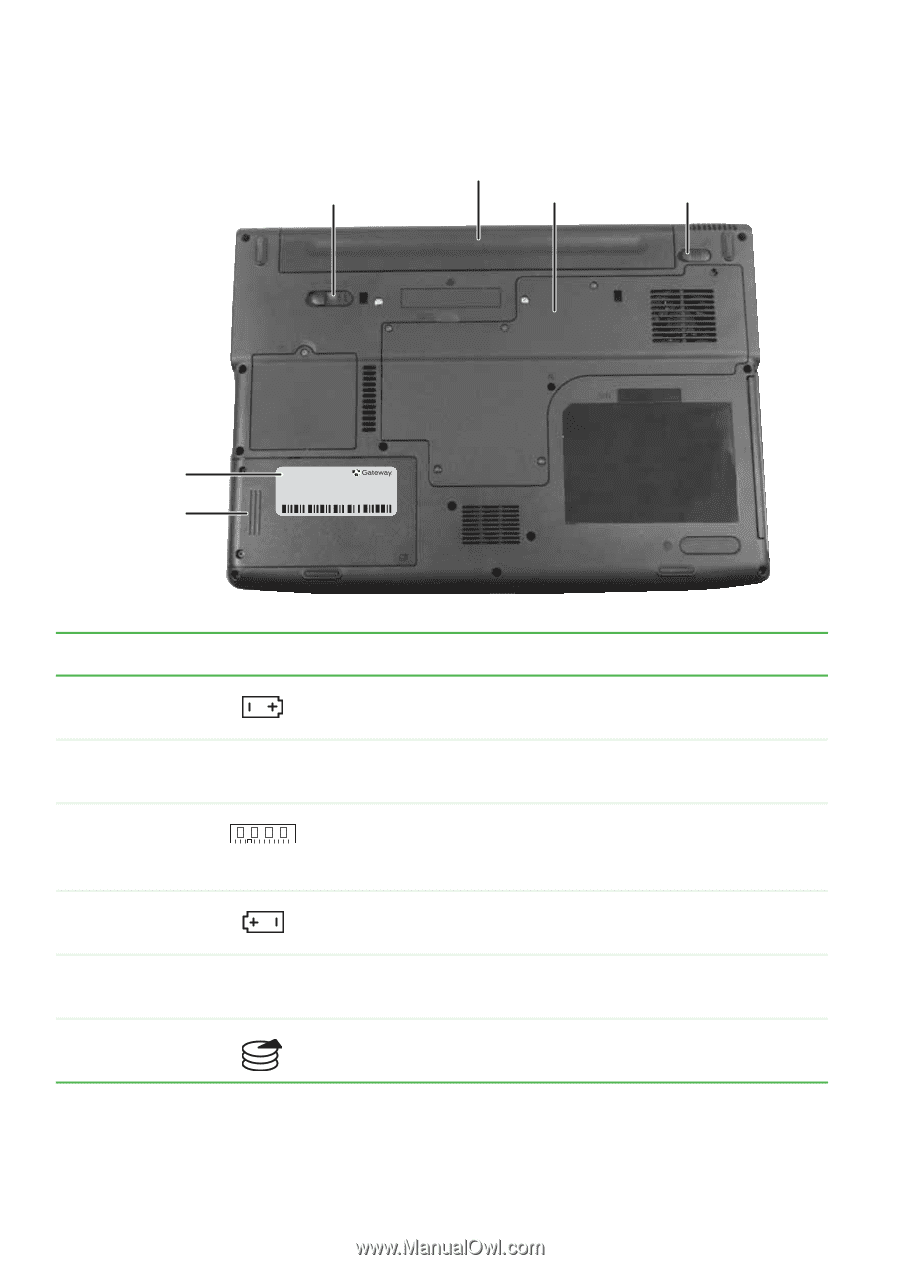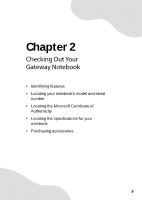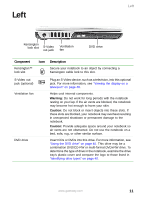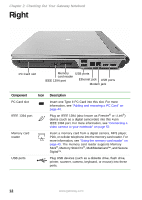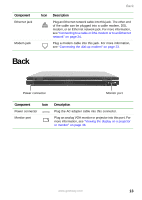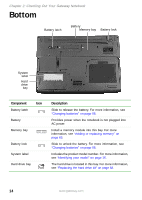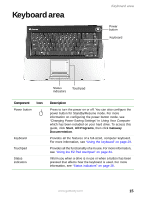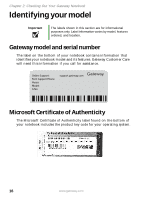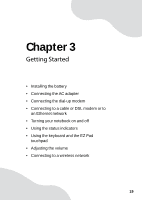Gateway MX6650 8511226 - Gateway Platinum Edition User Guide - Page 20
Bottom - model
 |
View all Gateway MX6650 manuals
Add to My Manuals
Save this manual to your list of manuals |
Page 20 highlights
Chapter 2: Checking Out Your Gateway Notebook Bottom Battery latch Battery Memory bay Battery lock System label Hard drive bay Component Icon Battery latch Battery Memory bay Battery lock System label Hard drive bay Description Slide to release the battery. For more information, see "Changing batteries" on page 56. Provides power when the notebook is not plugged into AC power. Install a memory module into this bay. For more information, see "Adding or replacing memory" on page 63. Slide to unlock the battery. For more information, see "Changing batteries" on page 56. Includes the product model number. For more information, see "Identifying your model" on page 16. The hard drive is located in this bay. For more information, see "Replacing the hard drive kit" on page 68. 14 www.gateway.com