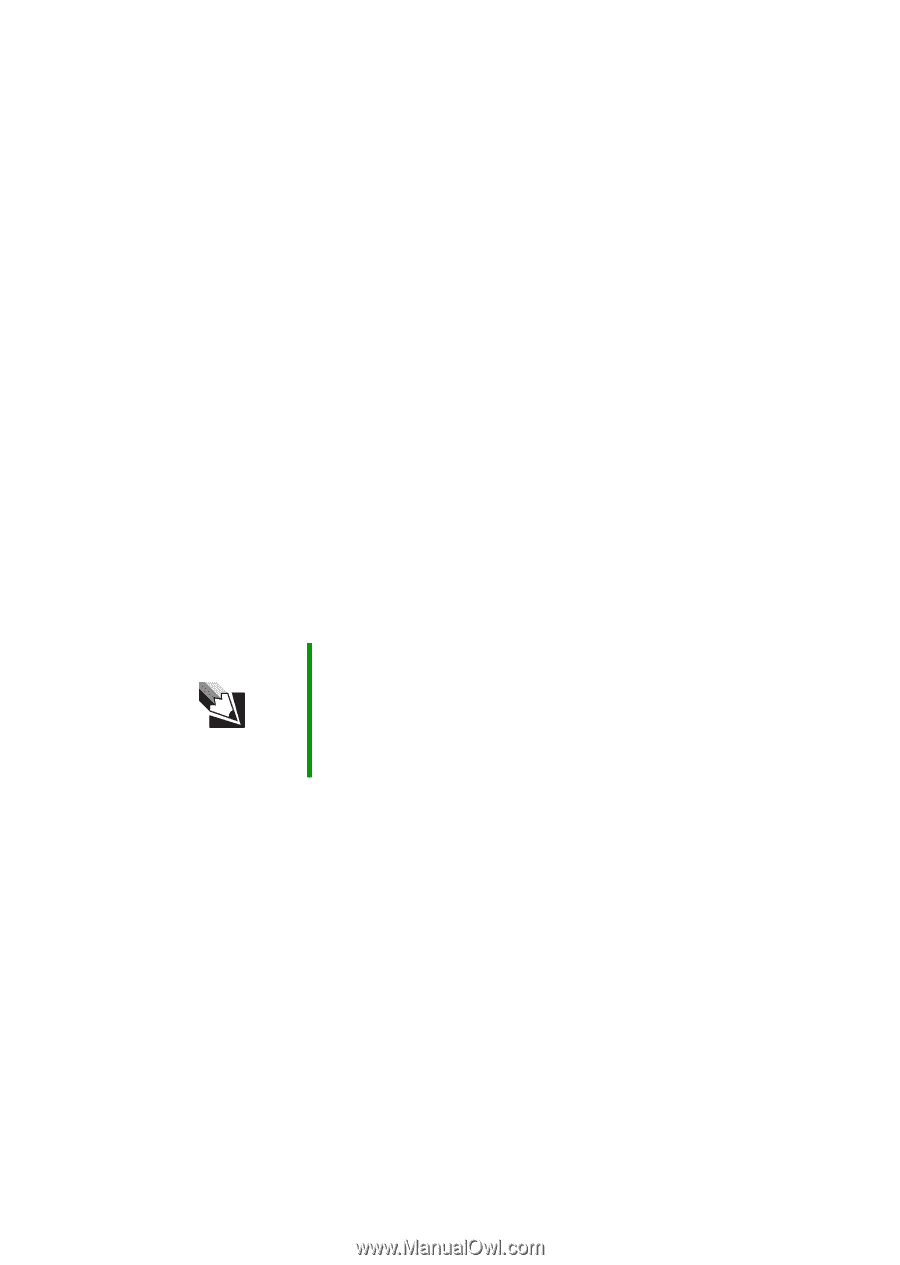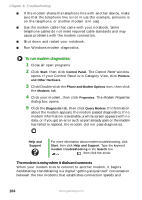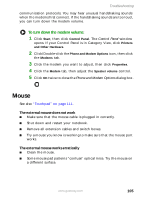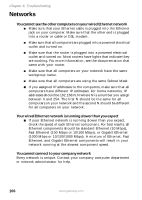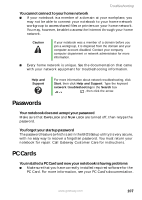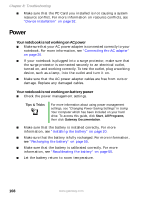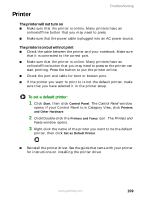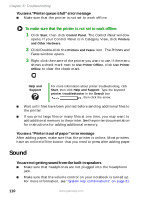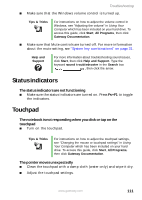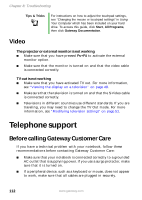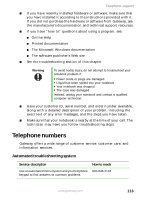Gateway MX6650 8511226 - Gateway Platinum Edition User Guide - Page 114
Power
 |
View all Gateway MX6650 manuals
Add to My Manuals
Save this manual to your list of manuals |
Page 114 highlights
Chapter 8: Troubleshooting ■ Make sure that the PC Card you installed is not causing a system resource conflict. For more information on resource conflicts, see "Device installation" on page 92. Power Your notebook is not working on AC power ■ Make sure that your AC power adapter is connected correctly to your notebook. For more information, see "Connecting the AC adapter" on page 20. ■ If your notebook is plugged into a surge protector, make sure that the surge protector is connected securely to an electrical outlet, turned on, and working correctly. To test the outlet, plug a working device, such as a lamp, into the outlet and turn it on. ■ Make sure that the AC power adapter cables are free from cuts or damage. Replace any damaged cables. Your notebook is not working on battery power ■ Check the power management settings. Tips & Tricks For more information about using power management settings, see "Changing Power-Saving Settings" in Using Your Computer which has been included on your hard drive. To access this guide, click Start, All Programs, then click Gateway Documentation. ■ Make sure that the battery is installed correctly. For more information, see "Installing the battery" on page 20. ■ Make sure that the battery is fully recharged. For more information, see "Recharging the battery" on page 55. ■ Make sure that the battery is calibrated correctly. For more information, see "Recalibrating the battery" on page 55. ■ Let the battery return to room temperature. 108 www.gateway.com