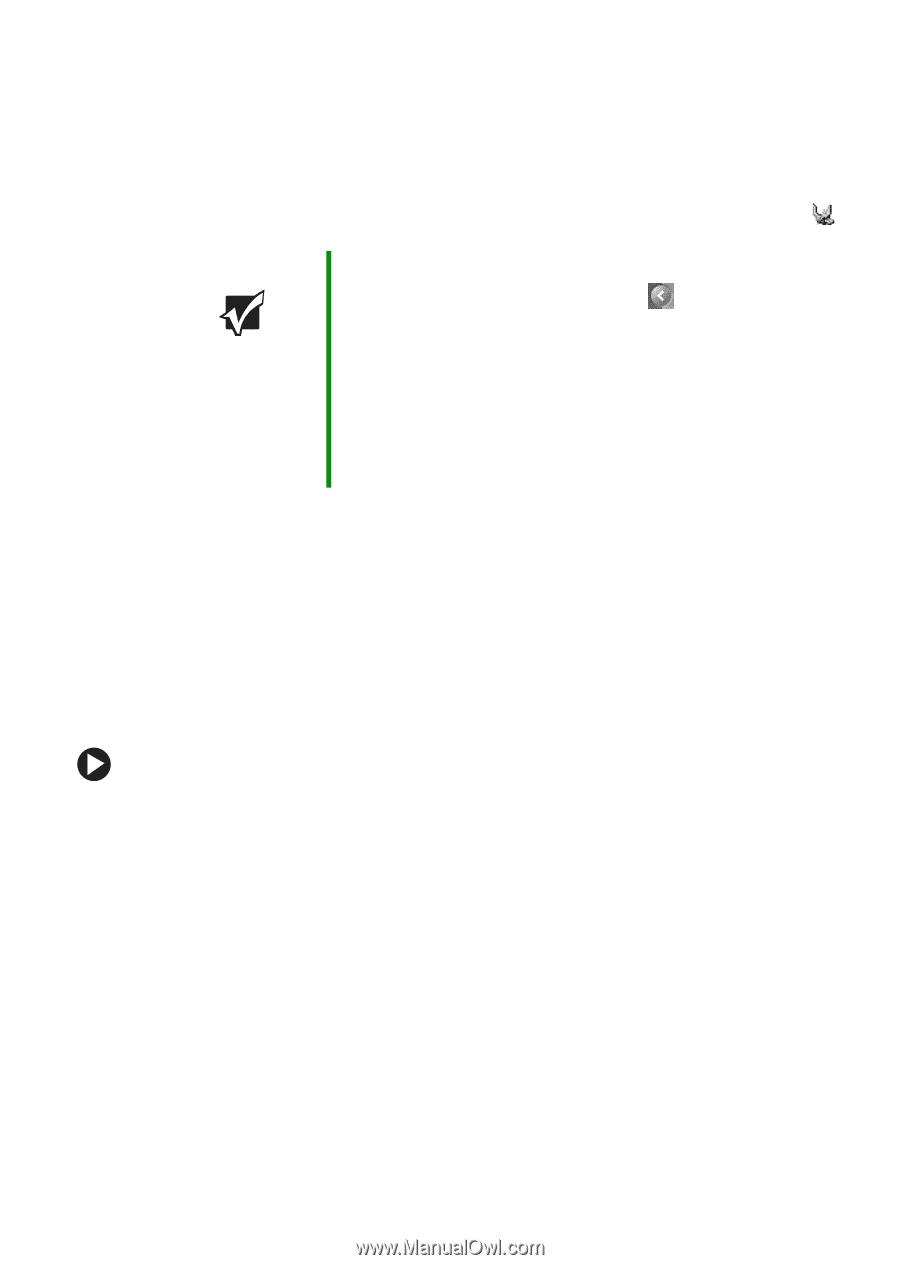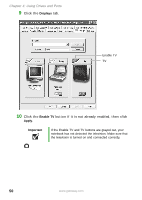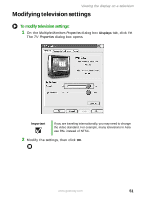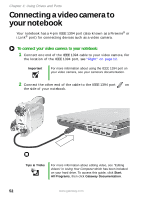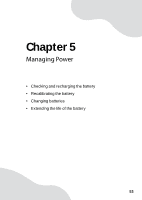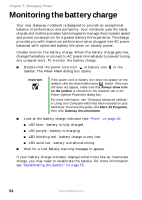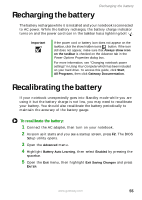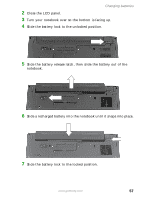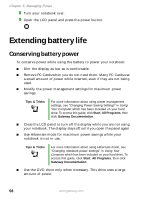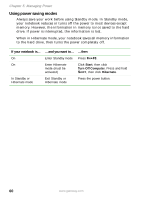Gateway MX6650 8511226 - Gateway Platinum Edition User Guide - Page 61
Recharging the battery, Recalibrating the battery
 |
View all Gateway MX6650 manuals
Add to My Manuals
Save this manual to your list of manuals |
Page 61 highlights
Recharging the battery Recharging the battery The battery recharges while it is installed and your notebook is connected to AC power. While the battery recharges, the battery charge indicator turns on and the power cord icon in the taskbar has a lightning bolt . Important If the power cord or battery icon does not appear on the taskbar, click the show hidden icons button. If the icon still does not appear, make sure that Always show icon on the taskbar is checked on the Advance tab in the Power Options Properties dialog box. For more information, see "Changing notebook power settings" in Using Your Computer which has been included on your hard drive. To access this guide, click Start, All Programs, then click Gateway Documentation. Recalibrating the battery If your notebook unexpectedly goes into Standby mode while you are using it but the battery charge is not low, you may need to recalibrate your battery. You should also recalibrate the battery periodically to maintain the accuracy of the battery gauge. To recalibrate the battery: 1 Connect the AC adapter, then turn on your notebook. 2 As soon as it starts and you see a startup screen, press F2. The BIOS Setup utility opens. 3 Open the Advanced menu. 4 Highlight Battery Auto Learning, then select Enabled by pressing the spacebar. 5 Open the Exit menu, then highlight Exit Saving Changes and press ENTER. www.gateway.com 55