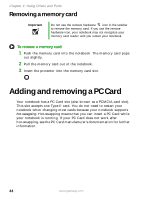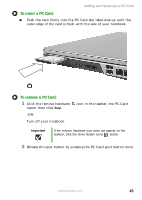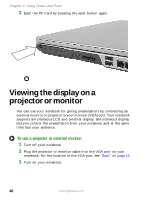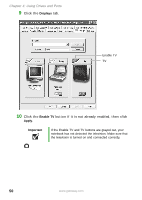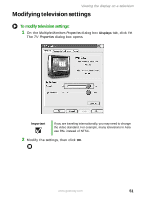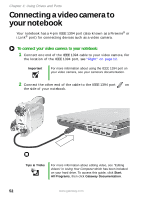Gateway MX6650 8511226 - Gateway Platinum Edition User Guide - Page 53
Display Properties, Viewing the display on a projector or monitor - windows 7 drivers
 |
View all Gateway MX6650 manuals
Add to My Manuals
Save this manual to your list of manuals |
Page 53 highlights
Viewing the display on a projector or monitor 4 Plug the projector's or monitor's power cord into an AC power source and turn it on. Windows recognizes the new hardware and searches for its driver. You may need to install the driver from the disc supplied by the manufacturer or download the driver from the manufacturer's Web site. 5 After the driver is installed, right-click any empty space on the desktop, then click Properties. The Display Properties dialog box opens. 6 Click the Settings tab. 7 Right-click the second monitor icon (labeled 2), then click Attached. 8 Click Apply. 9 Adjust properties such as Screen Resolution or Color Quality if necessary. 10 Click OK. www.gateway.com 47
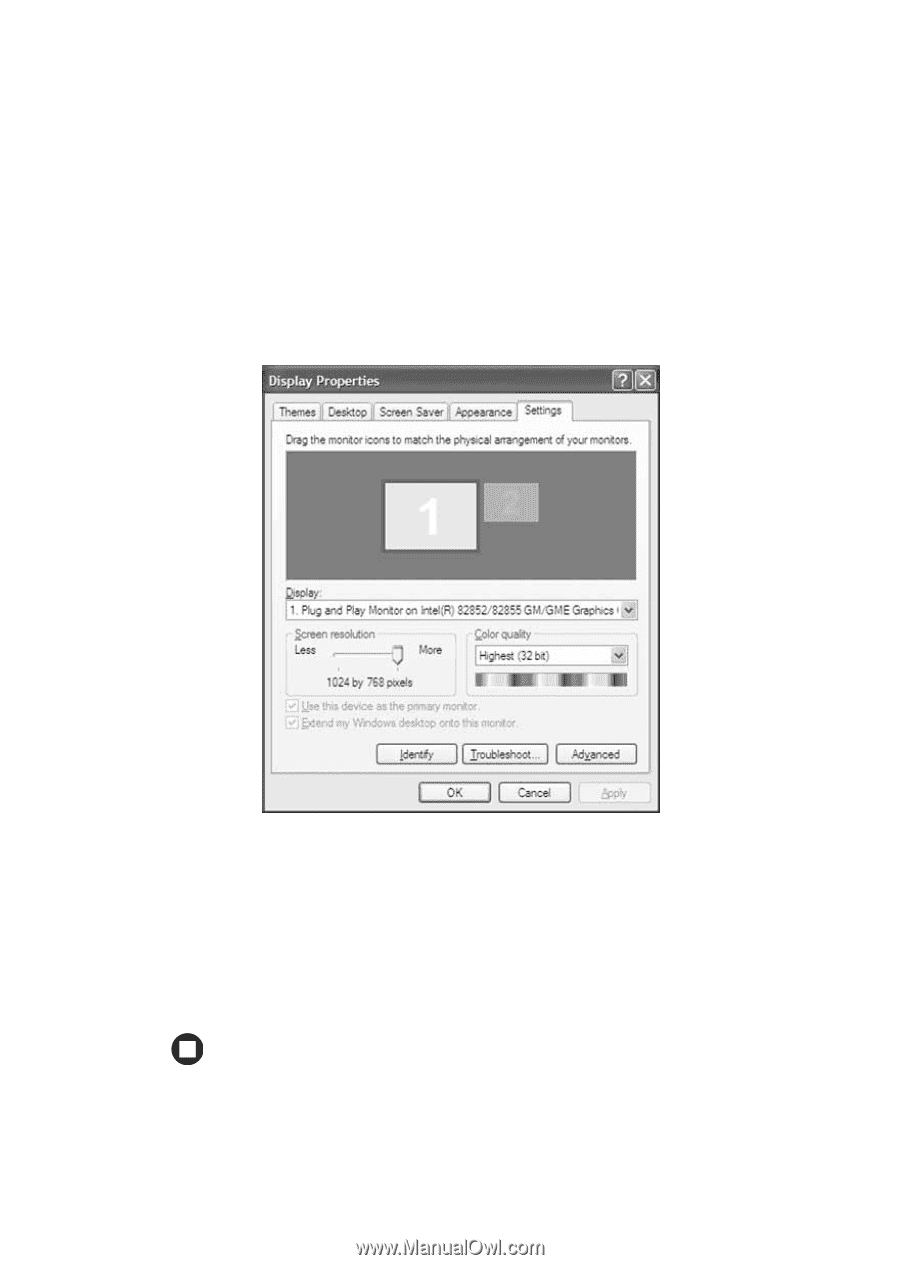
47
www.gateway.com
Viewing the display on a projector or monitor
4
Plug the projector’s or monitor’s power cord into an AC power source
and turn it on. Windows recognizes the new hardware and searches
for its driver. You may need to install the driver from the disc
supplied by the manufacturer or download the driver from the
manufacturer’s Web site.
5
After the driver is installed, right-click any empty space on the
desktop, then click
Properties
. The
Display Properties
dialog box
opens.
6
Click the
Settings
tab.
7
Right-click the second monitor icon (labeled
2
), then click
Attached
.
8
Click
Apply
.
9
Adjust properties such as
Screen Resolution
or
Color Quality
if
necessary.
10
Click
OK
.