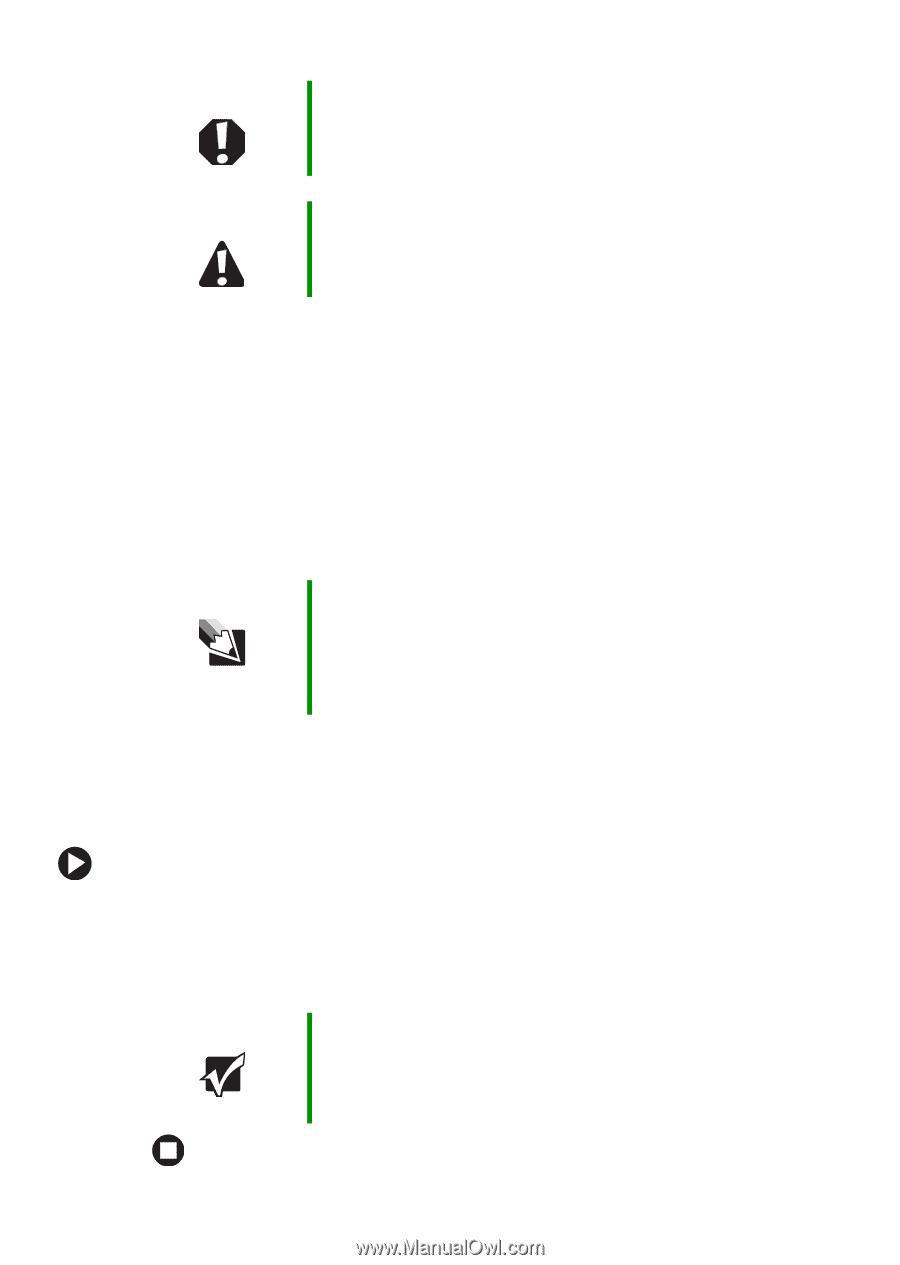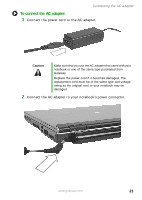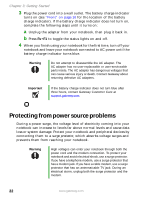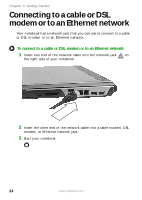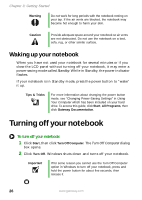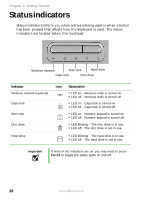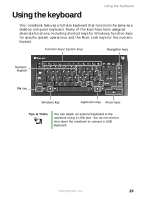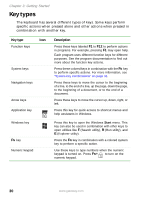Gateway MX6650 8511226 - Gateway Platinum Edition User Guide - Page 32
Waking up your notebook, Turning off your notebook
 |
View all Gateway MX6650 manuals
Add to My Manuals
Save this manual to your list of manuals |
Page 32 highlights
Chapter 3: Getting Started Warning Do not work for long periods with the notebook resting on your lap. If the air vents are blocked, the notebook may become hot enough to harm your skin. Caution Provide adequate space around your notebook so air vents are not obstructed. Do not use the notebook on a bed, sofa, rug, or other similar surface. Waking up your notebook When you have not used your notebook for several minutes or if you close the LCD panel without turning off your notebook, it may enter a power-saving mode called Standby. While in Standby, the power indicator flashes. If your notebook is in Standby mode, press the power button to "wake" it up. Tips & Tricks For more information about changing the power button mode, see "Changing Power-Saving Settings" in Using Your Computer which has been included on your hard drive. To access this guide, click Start, All Programs, then click Gateway Documentation. Turning off your notebook To turn off your notebook: 1 Click Start, then click Turn Off Computer. The Turn Off Computer dialog box opens. 2 Click Turn Off. Windows shuts down and turns off your notebook. Important If for some reason you cannot use the Turn Off Computer option in Windows to turn off your notebook, press and hold the power button for about five seconds, then release it. 26 www.gateway.com