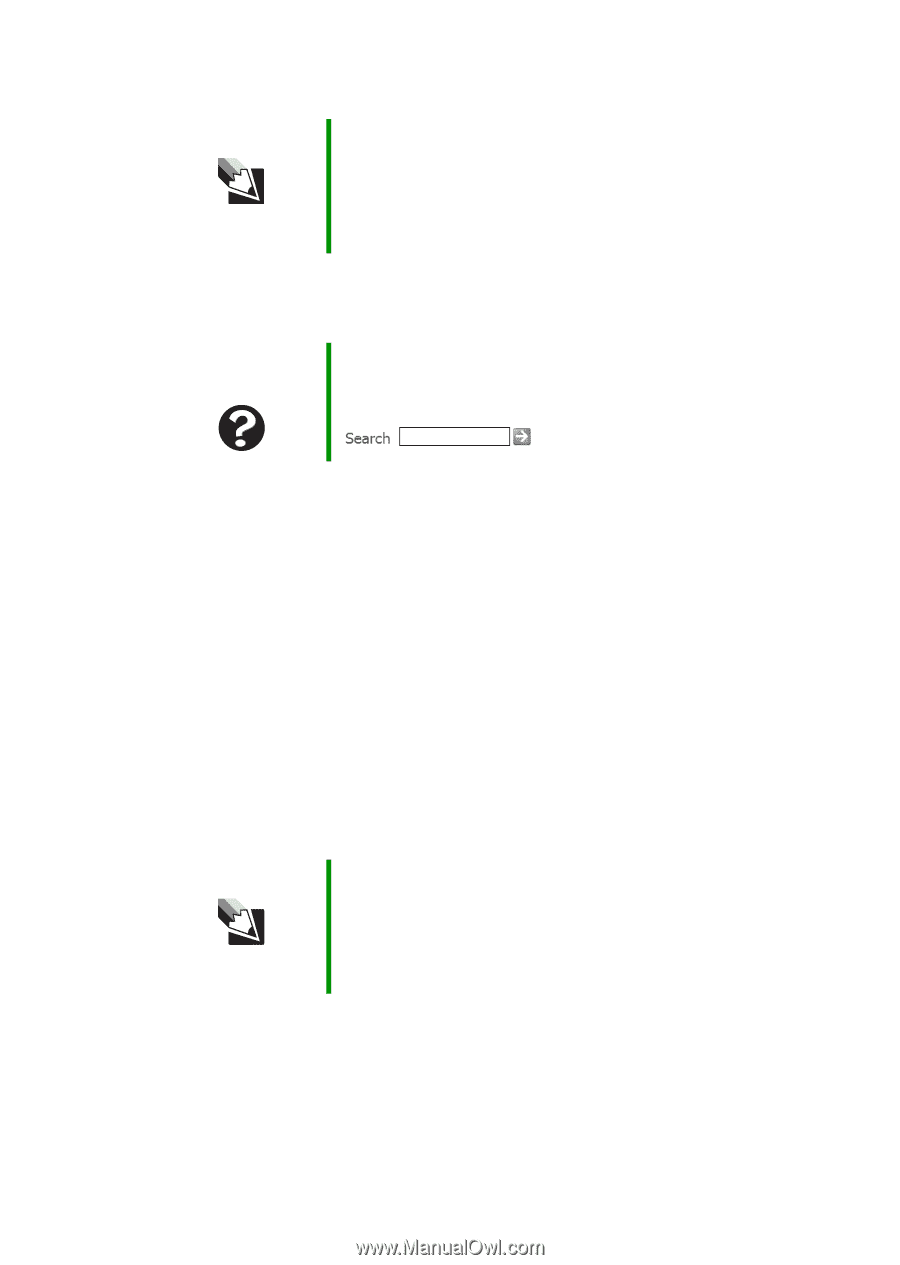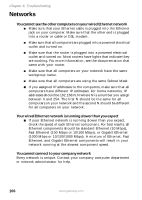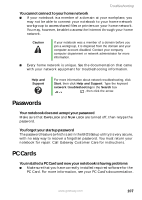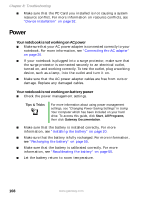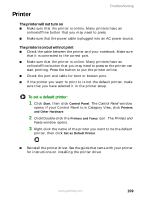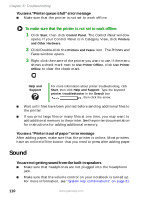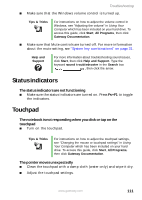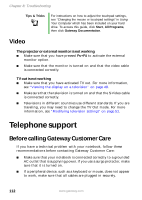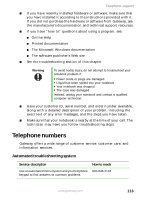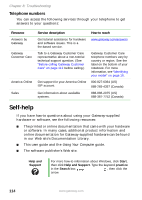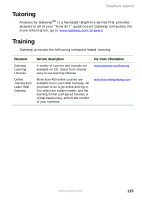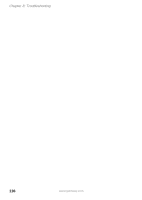Gateway MX6650 8511226 - Gateway Platinum Edition User Guide - Page 117
Status indicators, Touchpad
 |
View all Gateway MX6650 manuals
Add to My Manuals
Save this manual to your list of manuals |
Page 117 highlights
Troubleshooting ■ Make sure that the Windows volume control is turned up. Tips & Tricks For instructions on how to adjust the volume control in Windows, see "Adjusting the volume" in Using Your Computer which has been included on your hard drive. To access this guide, click Start, All Programs, then click Gateway Documentation. ■ Make sure that Mute controls are turned off. For more information about the mute setting, see "System key combinations" on page 31. Help and Support For more information about troubleshooting sound issues, click Start, then click Help and Support. Type the keyword sound troubleshooter in the Search box , then click the arrow. Status indicators The status indicators are not functioning ■ Make sure the status indicators are turned on. Press FN+F1 to toggle the indicators. Touchpad The notebook is not responding when you click or tap on the touchpad ■ Turn on the touchpad. Tips & Tricks For instructions on how to adjust the touchpad settings, see "Changing the mouse or touchpad settings" in Using Your Computer which has been included on your hard drive. To access this guide, click Start, All Programs, then click Gateway Documentation. The pointer moves unexpectedly ■ Clean the touchpad with a damp cloth (water only) and wipe it dry. ■ Adjust the touchpad settings. www.gateway.com 111