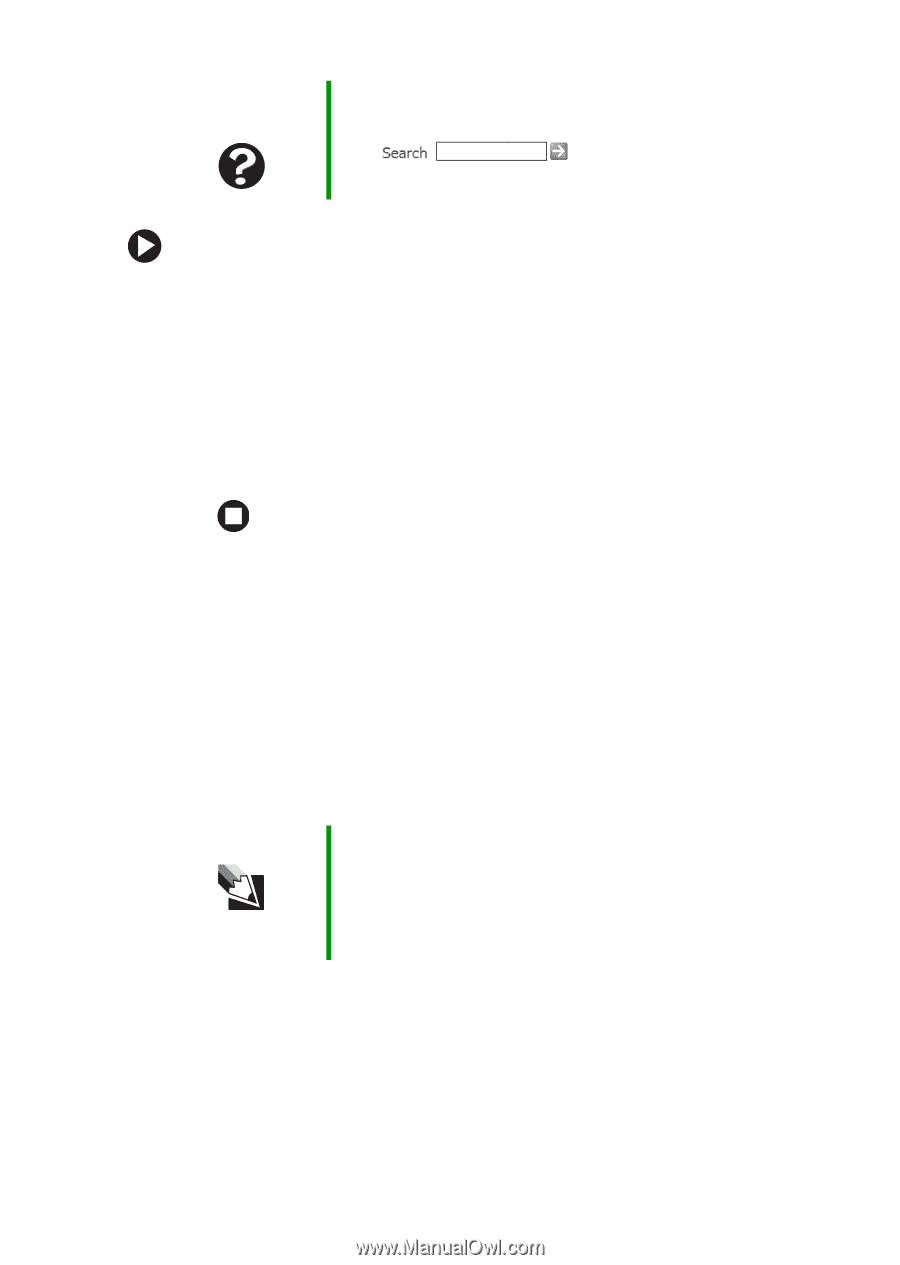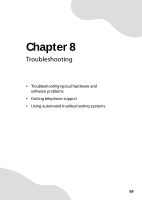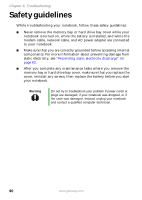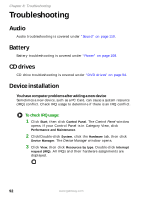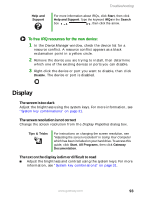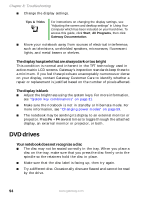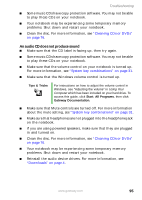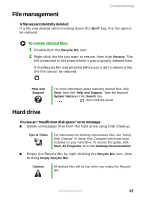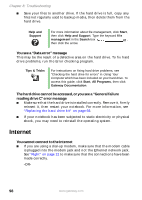Gateway MX6650 8511226 - Gateway Platinum Edition User Guide - Page 99
Display, To free IRQ resources for the new device
 |
View all Gateway MX6650 manuals
Add to My Manuals
Save this manual to your list of manuals |
Page 99 highlights
Help and Support Troubleshooting For more information about IRQs, click Start, then click Help and Support. Type the keyword IRQs in the Search box , then click the arrow. To free IRQ resources for the new device: 1 In the Device Manager window, check the device list for a resource conflict. A resource conflict appears as a black exclamation point in a yellow circle. 2 Remove the device you are trying to install, then determine which one of the existing devices or ports you can disable. 3 Right-click the device or port you want to disable, then click Disable. The device or port is disabled. Display The screen is too dark Adjust the brightness using the system keys. For more information, see "System key combinations" on page 31. The screen resolution is not correct Change the screen resolution from the Display Properties dialog box. Tips & Tricks For instructions on changing the screen resolution, see "Adjusting the screen resolution" in Using Your Computer which has been included on your hard drive. To access this guide, click Start, All Programs, then click Gateway Documentation. The text on the display is dim or difficult to read ■ Adjust the brightness and contrast using the system keys. For more information, see "System key combinations" on page 31. www.gateway.com 93