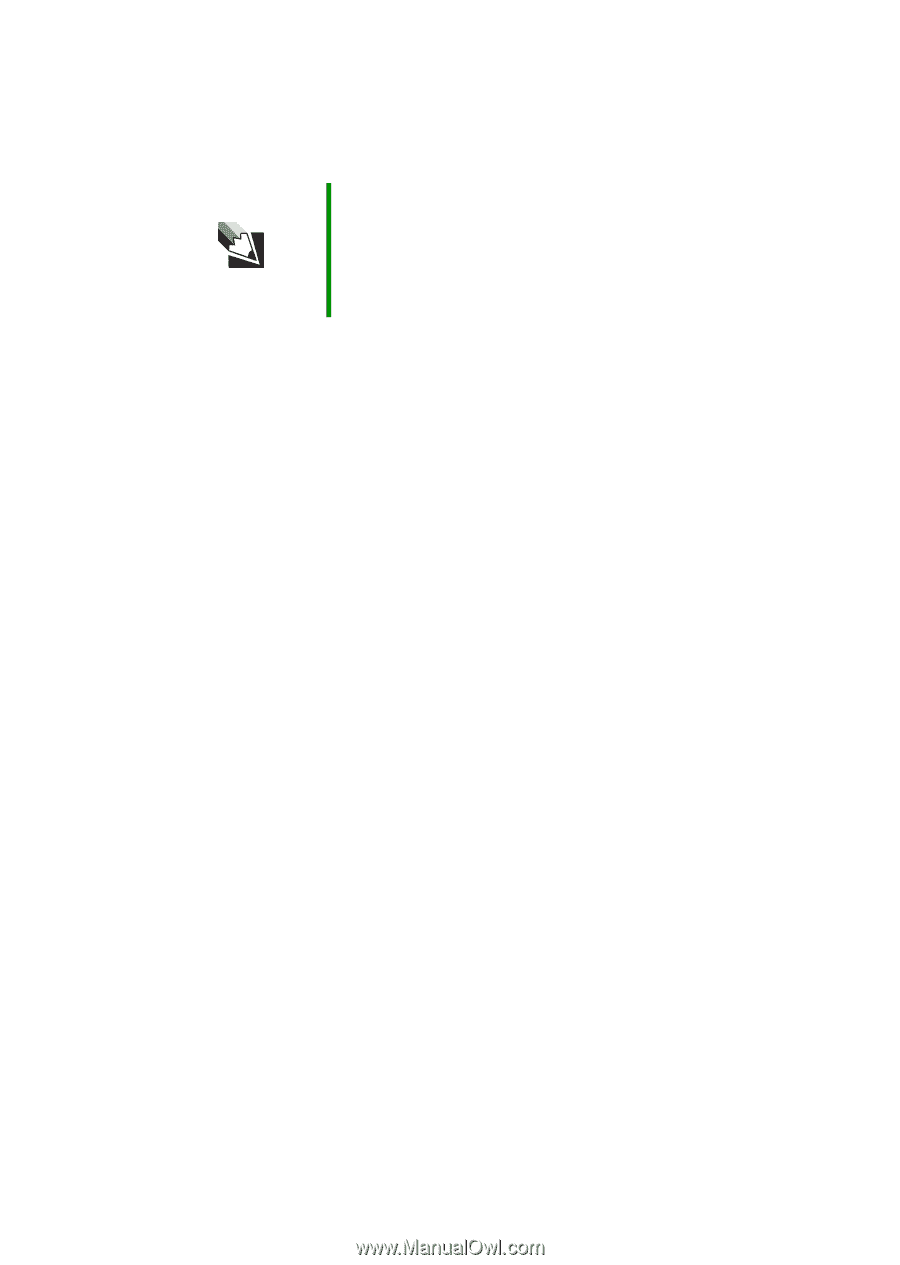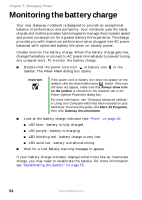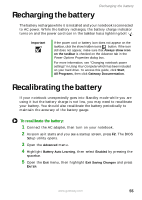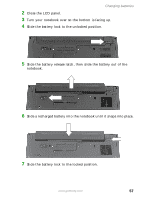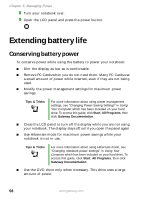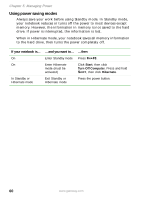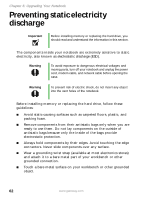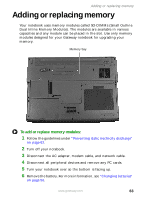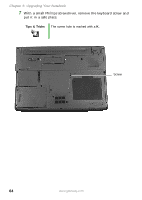Gateway MX6650 8511226 - Gateway Platinum Edition User Guide - Page 65
Using alternate power sources, Changing power modes - ram
 |
View all Gateway MX6650 manuals
Add to My Manuals
Save this manual to your list of manuals |
Page 65 highlights
Extending battery life ■ Recharge the battery often, take an extra battery, and fully recharge the batteries before traveling. For more information, see "Recharging the battery" on page 55 and "Changing batteries" on page 56. Tips & Tricks For more information about traveling with your notebook, see "Traveling with your notebook" in Using Your Computer which has been included on your hard drive. To access this guide, click Start, All Programs, then click Gateway Documentation. Using alternate power sources To extend battery life, use alternate power sources whenever possible. ■ If traveling internationally, take electrical adapters. Save the battery for times when you cannot use a power adapter. If you plan on taking your AC power adapter, also take a single-plug surge protector. ■ If you will have access to an EmPower™ in-flight power receptacle, an automobile power outlet, or an automobile cigarette lighter, use a power inverter. Save the battery for times when you cannot use a power adapter. ■ To find AC power outlets in airports, look for them next to support pillars, in large areas such as boarding gates, and under banks of telephones. Changing power modes You can use the following power modes to lengthen the life of your notebook's battery: ■ Standby - while your notebook is in Standby, it switches to a low power state where devices, such as the display and drives, turn off. ■ Hibernate - (also called save to disk) writes all current memory (RAM) information to the hard drive, then turns your notebook completely off. The next time you turn on your notebook, it reads the memory information from the hard drive and opens the programs and documents that were open when you activated Hibernate mode. www.gateway.com 59