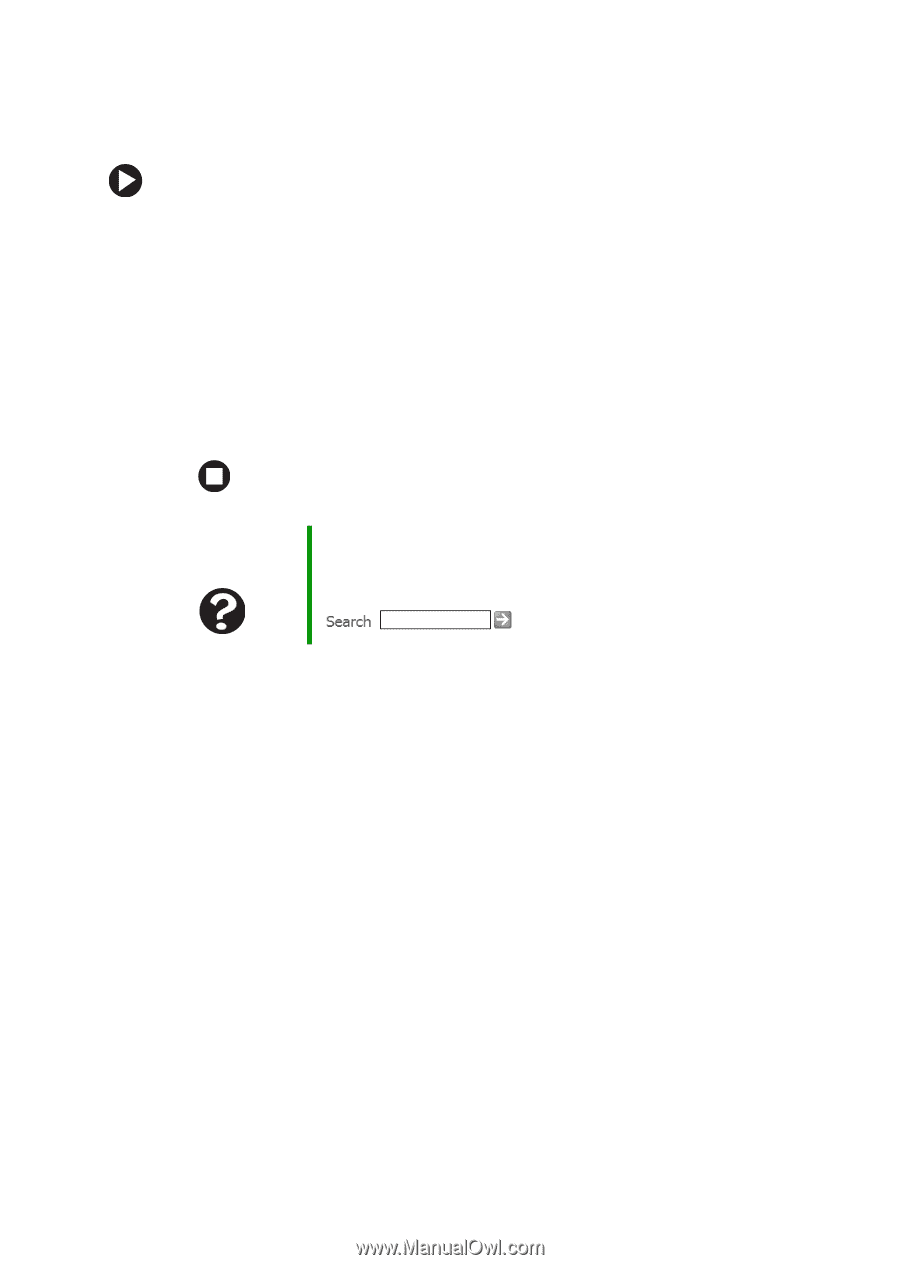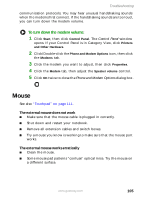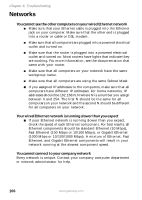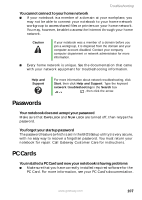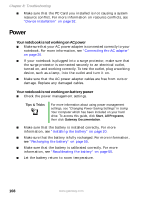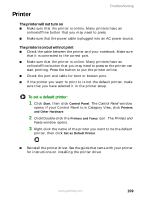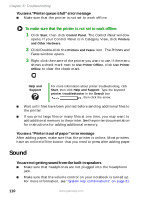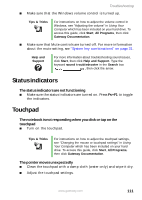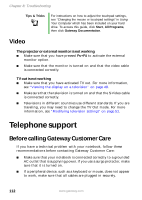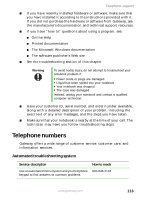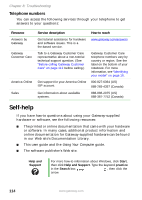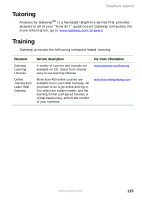Gateway MX6650 8511226 - Gateway Platinum Edition User Guide - Page 116
Sound, To make sure that the printer is not set to work offline
 |
View all Gateway MX6650 manuals
Add to My Manuals
Save this manual to your list of manuals |
Page 116 highlights
Chapter 8: Troubleshooting You see a "Printer queue is full" error message ■ Make sure that the printer is not set to work offline. To make sure that the printer is not set to work offline: 1 Click Start, then click Control Panel. The Control Panel window opens. If your Control Panel is in Category View, click Printers and Other Hardware. 2 Click/Double-click the Printers and Faxes icon. The Printers and Faxes window opens. 3 Right-click the name of the printer you want to use. If the menu shows a check mark next to Use Printer Offline, click Use Printer Offline to clear the check mark. Help and Support For more information about printer troubleshooting, click Start, then click Help and Support. Type the keyword printer troubleshooter in the Search box , then click the arrow. ■ Wait until files have been printed before sending additional files to the printer. ■ If you print large files or many files at one time, you may want to add additional memory to the printer. See the printer documentation for instructions for adding additional memory. You see a "Printer is out of paper" error message After adding paper, make sure that the printer is online. Most printers have an online/offline button that you need to press after adding paper. Sound You are not getting sound from the built-in speakers ■ Make sure that headphones are not plugged into the headphone jack. ■ Make sure that the volume control on your notebook is turned up. For more information, see "System key combinations" on page 31. 110 www.gateway.com