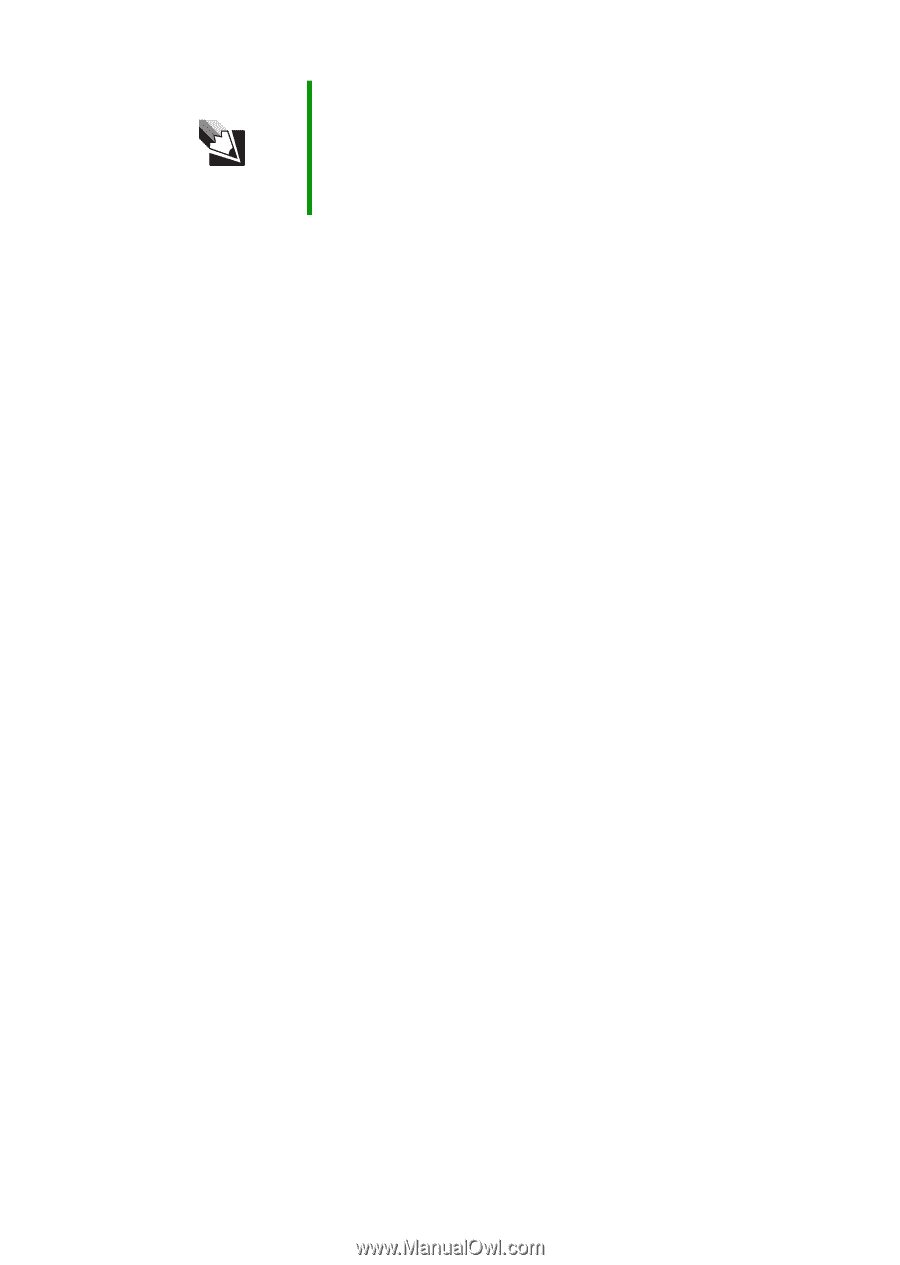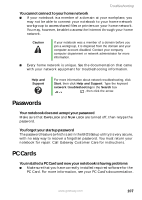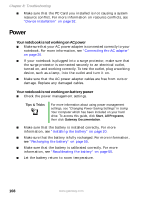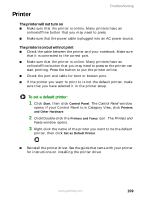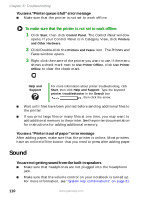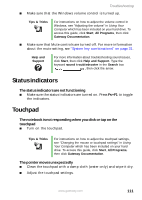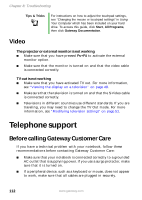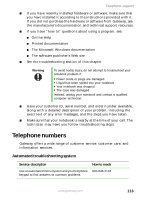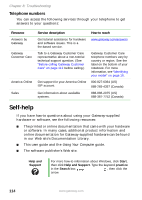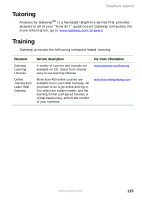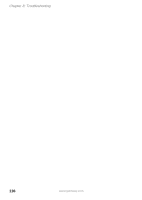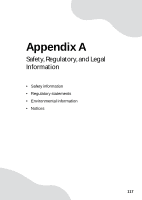Gateway MX6650 8511226 - Gateway Platinum Edition User Guide - Page 118
Video, Telephone support, Before calling Gateway Customer Care
 |
View all Gateway MX6650 manuals
Add to My Manuals
Save this manual to your list of manuals |
Page 118 highlights
Chapter 8: Troubleshooting Tips & Tricks For instructions on how to adjust the touchpad settings, see "Changing the mouse or touchpad settings" in Using Your Computer which has been included on your hard drive. To access this guide, click Start, All Programs, then click Gateway Documentation. Video The projector or external monitor is not working ■ Make sure that you have pressed FN+F4 to activate the external monitor option. ■ Make sure that the monitor is turned on and that the video cable is connected correctly. TV out is not working ■ Make sure that you have activated TV out. For more information, see "Viewing the display on a television" on page 48. ■ Make sure that the television is turned on and that the S-Video cable is connected correctly. ■ Televisions in different countries use different standards. If you are traveling, you may need to change the TV Out mode. For more information, see "Modifying television settings" on page 51. Telephone support Before calling Gateway Customer Care If you have a technical problem with your notebook, follow these recommendations before contacting Gateway Customer Care: ■ Make sure that your notebook is connected correctly to a grounded AC outlet that is supplying power. If you use a surge protector, make sure that it is turned on. ■ If a peripheral device, such as a keyboard or mouse, does not appear to work, make sure that all cables are plugged in securely. 112 www.gateway.com