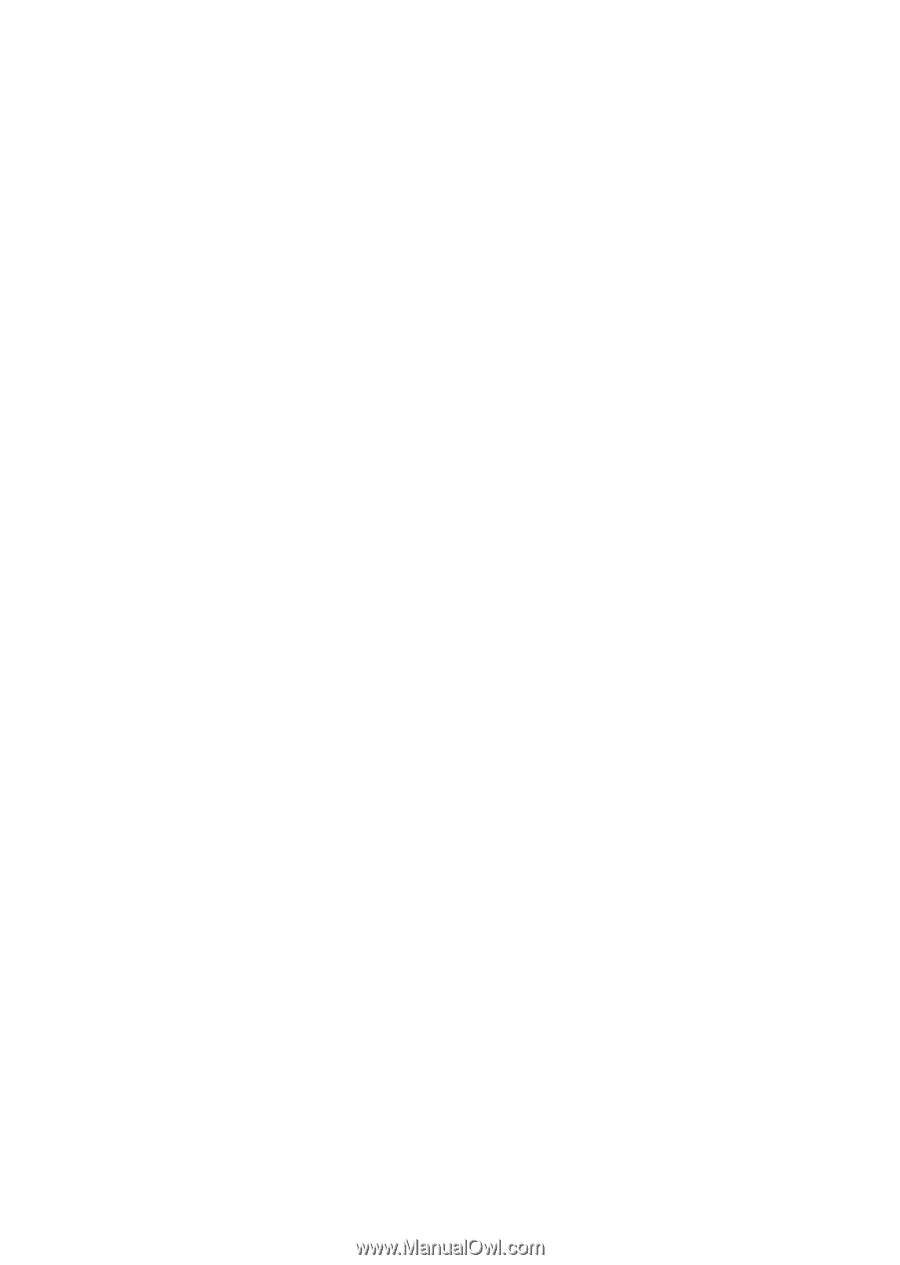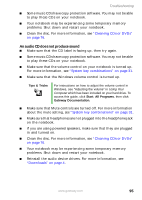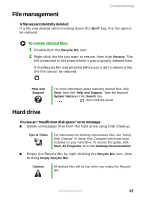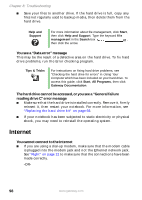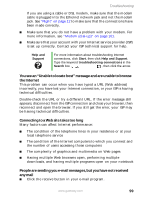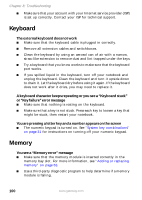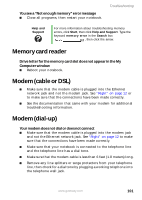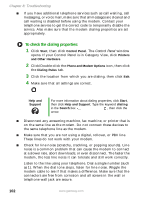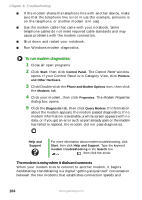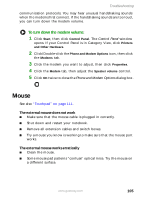Gateway MX6650 8511226 - Gateway Platinum Edition User Guide - Page 106
Keyboard, Memory
 |
View all Gateway MX6650 manuals
Add to My Manuals
Save this manual to your list of manuals |
Page 106 highlights
Chapter 8: Troubleshooting ■ Make sure that your account with your Internet service provider (ISP) is set up correctly. Contact your ISP for technical support. Keyboard The external keyboard does not work ■ Make sure that the keyboard cable is plugged in correctly. ■ Remove all extension cables and switchboxes. ■ Clean the keyboard by using an aerosol can of air with a narrow, straw-like extension to remove dust and lint trapped under the keys. ■ Try a keyboard that you know works to make sure that the keyboard port works. ■ If you spilled liquid in the keyboard, turn off your notebook and unplug the keyboard. Clean the keyboard and turn it upside down to drain it. Let the keyboard dry before using it again. If the keyboard does not work after it dries, you may need to replace it. A keyboard character keeps repeating or you see a "Keyboard stuck" or "Key failure" error message ■ Make sure that nothing is resting on the keyboard. ■ Make sure that a key is not stuck. Press each key to loosen a key that might be stuck, then restart your notebook. You are pressing a letter key and a number appears on the screen ■ The numeric keypad is turned on. See "System key combinations" on page 31 for instructions on turning off your numeric keypad. Memory You see a "Memory error" message ■ Make sure that the memory module is inserted correctly in the memory bay slot. For more information, see "Adding or replacing memory" on page 63. ■ Use a third-party diagnostic program to help determine if a memory module is failing. 100 www.gateway.com