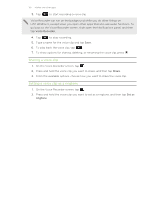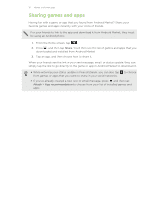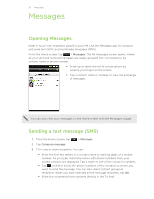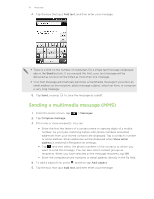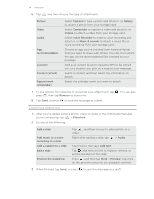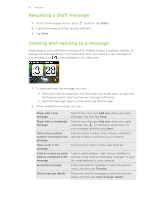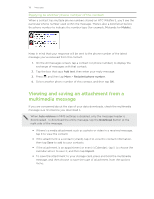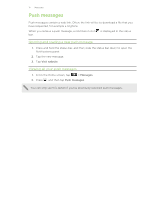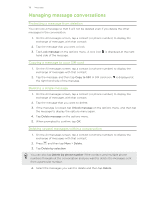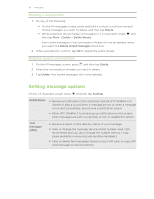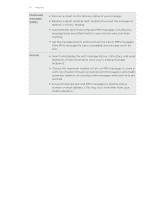HTC Wildfire S User Manual - Page 115
Resuming a draft message, Viewing and replying to a message, Open a link in
 |
View all HTC Wildfire S manuals
Add to My Manuals
Save this manual to your list of manuals |
Page 115 highlights
115 Messages Resuming a draft message 1. On the All messages screen, press , and then tap Drafts. 2. Tap the message and then resume editing it. 3. Tap Send. Viewing and replying to a message Depending on your notification settings, HTC Wildfire S plays a ringtone, vibrates, or displays the message briefly in the status bar when you receive a new message. A new message icon is also displayed in the status bar. 1. To open and read the message, you can: § Press and hold the status bar, and then slide your finger down to open the Notifications panel. Then tap the new message notification. § Open the Messages app to access and read the message. 2. While reading the message, you can: Reply with a text message Reply with a multimedia message Call or save a phone number contained in the message Open a link in the message Send to or save an email address contained in the message Forward a message Check message details Tap the box that says Add text, enter your reply message, and then tap Send. Tap the box that says Add text, enter your reply message, tap to choose an attachment for your message, and then tap Send. Tap the phone number. Then choose whether to dial the number or add it to your contacts. Tap the link to open it in the web browser. Tap the email address. Then choose whether to send an email, send a multimedia message, or save the email address to your contacts. Press and hold the message to open the options menu, and then tap Forward. Press and hold the message to open the options menu, and then tap View message details.