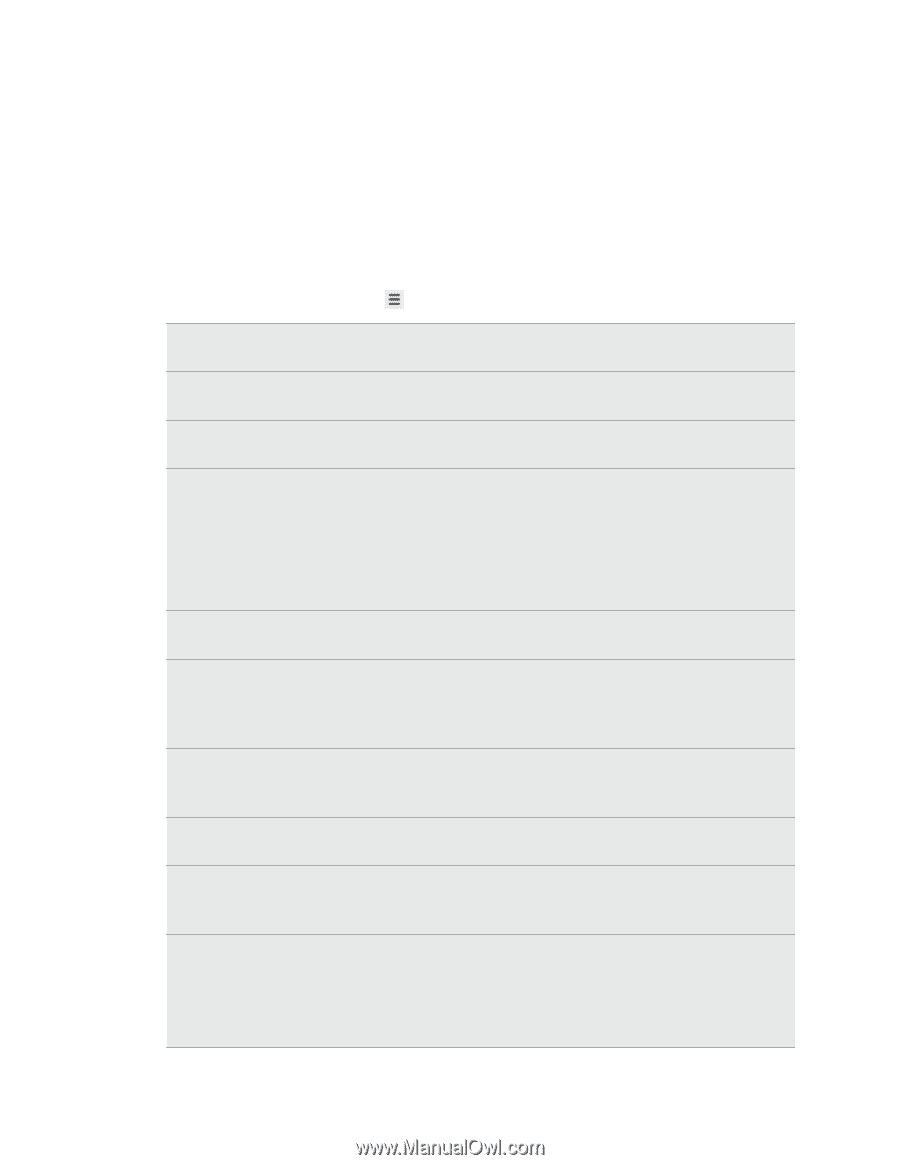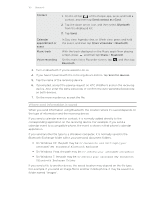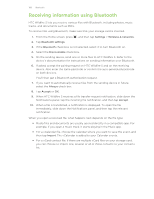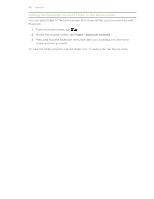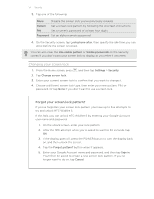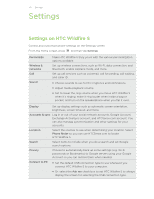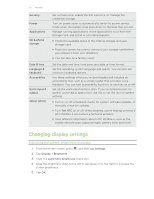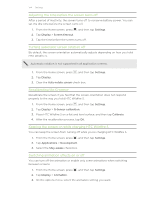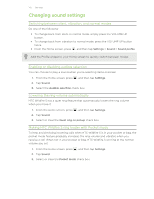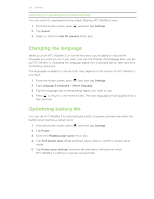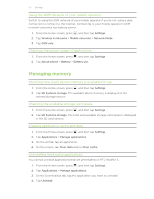HTC Wildfire S User Manual - Page 172
Settings, Settings on HTC Wildfire S, Personalize, Wireless &, networks, Sound, Display
 |
View all HTC Wildfire S manuals
Add to My Manuals
Save this manual to your list of manuals |
Page 172 highlights
172 Settings Settings Settings on HTC Wildfire S Control and customize phone settings on the Settings screen. From the Home screen, press , and then tap Settings. Personalize Wireless & networks Call Sound Make HTC Wildfire S truly yours with the various personalization options available. Set up wireless connections, such as Wi-Fi, data connection, and Bluetooth, enable Airplane mode, and more. Set up call services such as voicemail, call forwarding, call waiting, and caller ID. § Choose sounds to use for the ringtones and notifications. § Adjust media playback volume. § Set to lower the ring volume when you move HTC Wildfire S when it's ringing, make it ring louder when inside a bag or pocket, and turn on the speakerphone when you flip it over. Display Set up display settings such as automatic screen orientation, brightness, screen timeout, and more. Accounts & sync Log in or out of your social network accounts, Google Account, Exchange ActiveSync account, and HTCSense.com account. You can also manage synchronization and other settings for your accounts. Location Select the sources to use when determining your location. Select Phone finder so you can use HTCSense.com to locate HTC Wildfire S. Search Select items to include when you do a search and set Google search options. Privacy Choose to automatically back up some settings (e.g. Wi-Fi passwords or Bookmarks) to Google servers using your Google Account so you can restore them when needed. Connect to PC § Set the default USB connection type to use whenever you connect HTC Wildfire S to your computer. § Or, select the Ask me check box to set HTC Wildfire S to always display the screen for selecting the USB connection type.