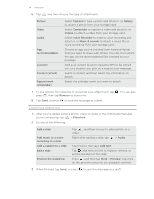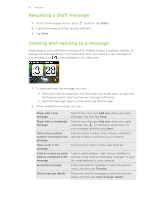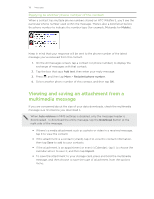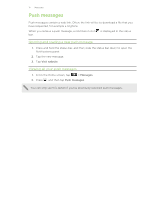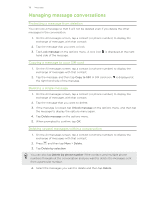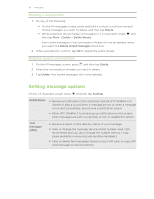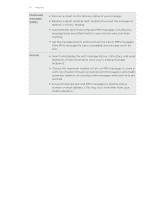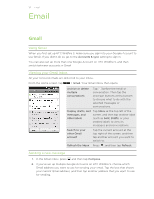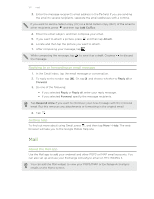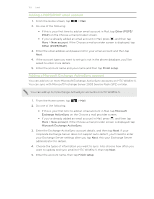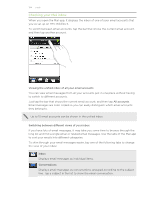HTC Wildfire S User Manual - Page 119
Deleting a conversation, Setting message options - memory
 |
View all HTC Wildfire S manuals
Add to My Manuals
Save this manual to your list of manuals |
Page 119 highlights
119 Messages Deleting a conversation 1. Do any of the following: § On the All messages screen, press and hold a contact (or phone number) whose messages you want to delete, and then tap Delete § While looking at the exchange of messages in a conversation, press and then tap More > Delete > Delete thread. Any locked messages in the conversation thread will not be deleted unless you select the Delete locked messages check box. 2. When prompted to confirm, tap OK to delete the entire thread. Deleting several conversations 1. On the All messages screen, press and then tap Delete. 2. Select the conversation threads you want to delete. 3. Tap Delete. Any locked messages will not be deleted. Setting message options On the All messages screen, press and then tap Settings. Notifications § Receive a notification in the status bar and set HTC Wildfire S to vibrate or play a sound when a message arrives or when a message is not sent successfully, and choose a notification sound. § Allow HTC Wildfire S to show pop-up notifications on the screen when messages are sent successfully or not, or disable this option. Text messages (SMS) § Receive a report on the delivery status of your message. § View or change the message service center number used. (We recommend that you don't change the number here as it may cause problems in receiving and sending messages.) § View or delete text messages stored on your SIM card, or copy SIM card messages to device memory.