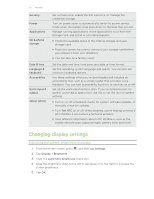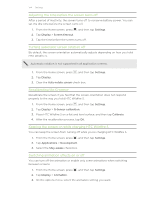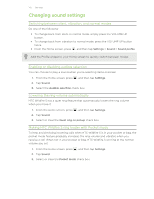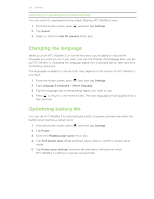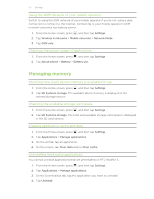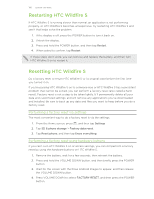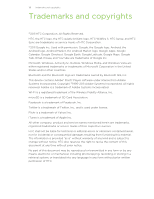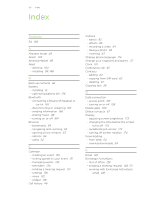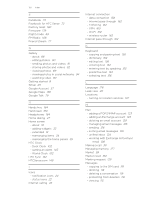HTC Wildfire S User Manual - Page 178
Moving applications to or from the storage card, Checking information about HTC Wildfire S - wildfire software update 2 3 download
 |
View all HTC Wildfire S manuals
Add to My Manuals
Save this manual to your list of manuals |
Page 178 highlights
178 Settings Moving applications to or from the storage card Move downloaded applications to the storage card if the internal storage on HTC Wildfire S is getting low. Or, if your storage card is getting full, you can also move applications from the storage card to the internal storage. You can only move applications that are not preinstalled on HTC Wildfire S. 1. From the Home screen, press , and then tap Settings. 2. Tap Applications > Manage applications. 3. On the Downloaded tab, tap the application you want to move. 4. Tap Move to SD card or Move to phone. Checking information about HTC Wildfire S 1. From the Home screen, press 2. Tap About phone. 3. Select one of the following: , and then tap Settings. Software updates Tell HTC Network Phone identity Battery Hardware information Software information Legal information Enable or disable the automatic check feature for software updates for HTC Wildfire S. You can also tap Check now to manually check for software updates. Turn Tell HTC on or off. When enabled, you're helping us know if HTC Wildfire S encounters a technical problem. You can also choose when you want to send error reports. Check information about your mobile operator and its service status. Check information about HTC Wildfire S and the SIM card you're using. Check information about the battery such as its current battery level, status, and what programs are using the battery. Check the Wi-Fi MAC and Bluetooth addresses. Check the version and other information about the Android platform being used by HTC Wildfire S. You can also check the version of the web browser. Read legal information from HTC and Google, and licenses used by HTC Wildfire S.