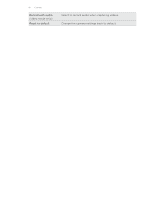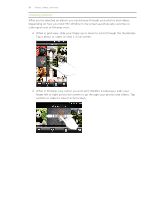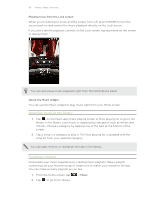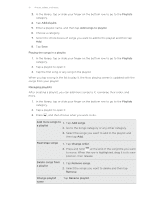HTC Wildfire S User Manual - Page 92
Sending a photo or video by MMS, Sending photos or videos using Bluetooth
 |
View all HTC Wildfire S manuals
Add to My Manuals
Save this manual to your list of manuals |
Page 92 highlights
92 Photos, videos, and music 3. Tap and then tap Gmail or Mail. 4. Select the photos or videos you want to share and then tap Next. 5. Compose your message and then tap (Gmail) or Send (Mail). If you selected Mail and you have multiple email accounts, the default email account will be used. Sending a photo or video by MMS 1. From the Home screen, tap > Gallery. 2. Tap the album that has the photos or videos you want to share. 3. Tap and then tap Messages. 4. Tap the photo or video you want to send. The photo or video is automatically added into the MMS message. 5. To add another photo or video to your slideshow attachment, tap tap Picture or Video. and then 6. Compose your message and then tap Send. Sending photos or videos using Bluetooth You can select several photos, videos, or both and send them to someone's device or your computer using Bluetooth. 1. From the Home screen, tap > Gallery. 2. Tap the album that has the photos or videos you want to share. 3. Tap and then tap Bluetooth. 4. Select the photos or videos you want to share and then tap Next. In the next few steps, you'll be asked to turn on Bluetooth on HTC Wildfire S and connect to the receiving Bluetooth device so the files can be sent. Sharing your photos and videos on the Web Using the Gallery app, you can share photos and videos on your social networks, as well as post videos on YouTube. You can also use the Camera or Camcorder app to share a photo or video right after you've captured it. Sharing photos or videos on Facebook You need to be logged in to your account to be able to upload photos or videos. 1. From the Home screen, tap > Gallery. 2. Tap the album that has the photos or videos you want to share. 3. Tap and then tap Facebook for HTC Sense.